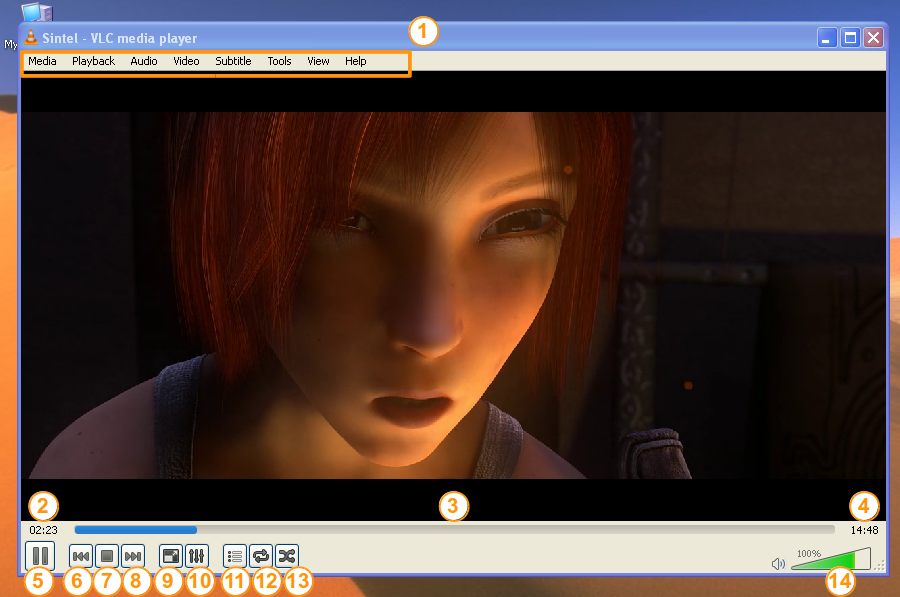
| 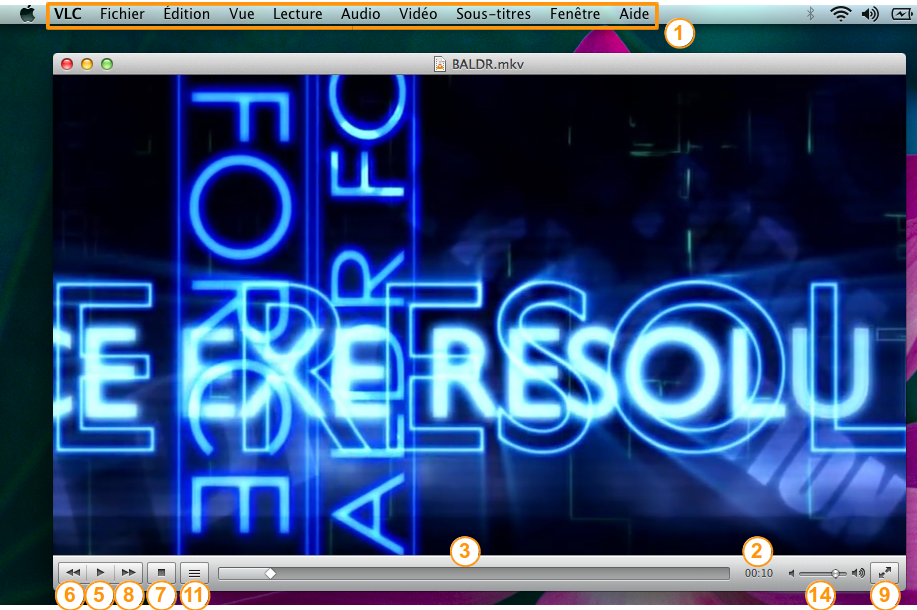
|
| VLC media player on Windows and Linux | VLC media player on macOS |
| 1 : Menu Bar | 8 : Next |
| 2 : Elapsed Time | 9 : Toggle Fullscreen |
| 3 : Seek Bar | 10 : Extended Settings |
| 4 : Total/Remaining Time | 11 : Show Playlist |
| 5 : Play/Pause | 12 : Loop |
| 6 : Previous | 13 : Random |
| 7 : Stop | 14 : Volume Control |
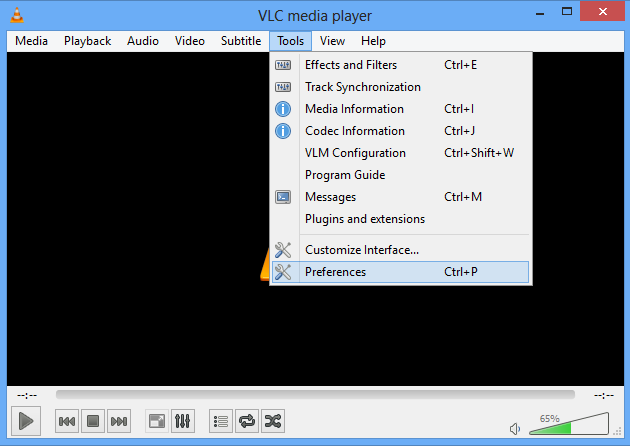
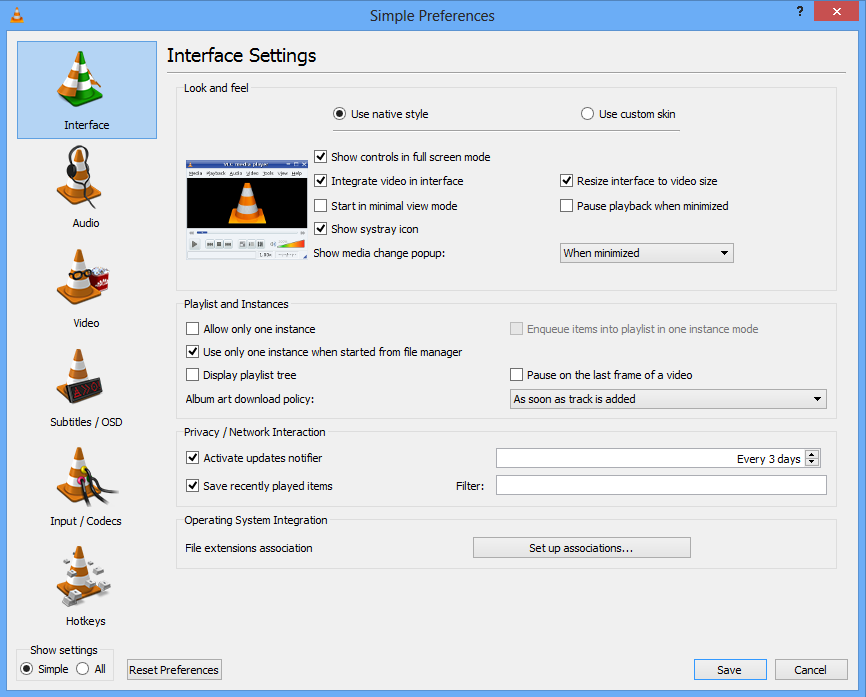 ToolsPreferences-Windows 8.png
ToolsPreferences-Windows 8.png
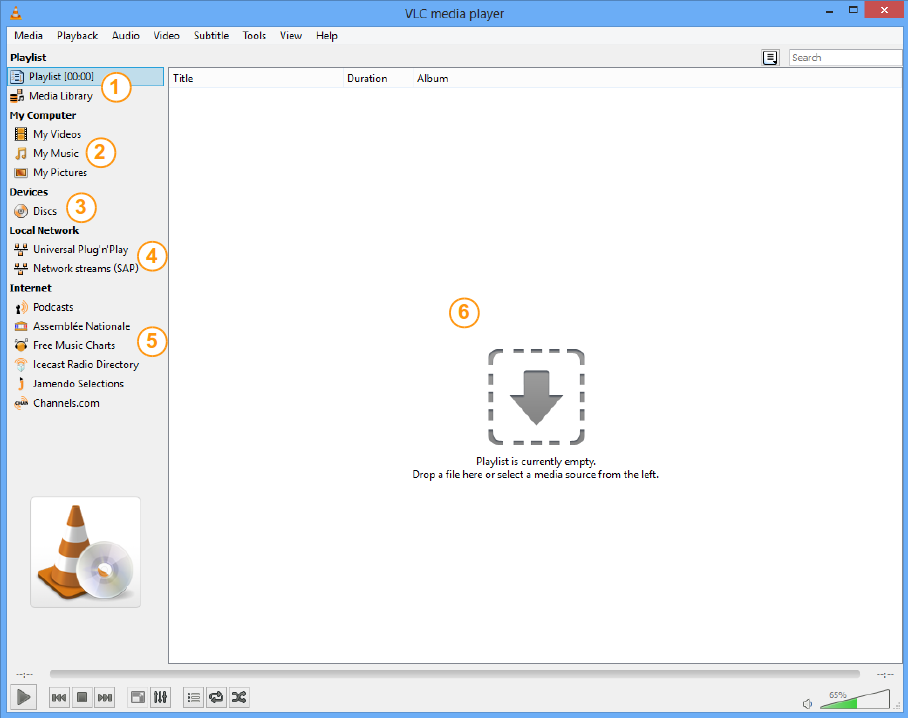 PlaylistView-Windows 8.png
PlaylistView-Windows 8.png