Misc Tab
From: https://zoneminder.readthedocs.io/en/1.37.61/userguide/definemonitor/
definemonitor_misc.html
Misc Tab
The Misc tab contains settings related to saving events such as section
lengths, frame skipping, FPS logging, and handling EXIF data.
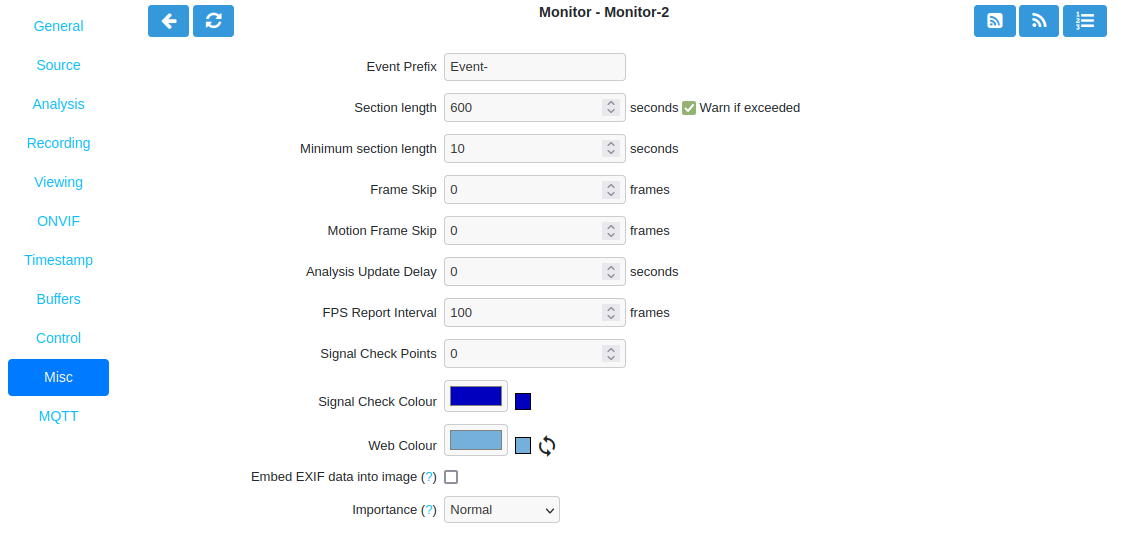 ../../_images/define-monitor-misc.png
Monitor Misc Tab
../../_images/define-monitor-misc.png
Monitor Misc Tab
- Event Prefix: By default events are named ‘Event-’, where
‘Event-’ is the prefix. This option lets you modify the event prefix
to be a value of your choice so that events are named differently when
they are generated. This allows you to name events according to which
monitor generated them.
- Section Length: This specifies the length (in seconds) of any fixed length
events produced when the Monitor Recording is set to ‘Always’ or ‘On
Motion / Trigger / etc’. Otherwise it is ignored. This should not be so
long that events are difficult to navigate nor so short that too many
events are generated. A length of between 300 and 900 seconds is
recommended but should be set appropriately for each server.
- Minimum Section Length: This specifies the minimum length (in seconds) of
events which will be recorded.
- Frame Skip: This setting also applies only to the ‘Always’ Monitor
record functions and specifies how many frames should be skipped in the
recorded events. The default setting of zero results in every captured
frame being saved. Using a value of one would mean that one frame is
skipped between each saved, two means that two frames are skipped between
each saved frame etc. An alternate way of thinking is that one in every
‘Frame Skip + 1’ frames is saved. The point of this is to ensure that
saved events do not take up too much space unnecessarily whilst still
allowing the camera to capture at a fairly high frame rate. The alternate
approach is to limit the capture frame rate which will obviously affect
the rate at which frames are saved.
- Motion Frame Skip: This has similar behavior as Frame Skip but is only
used for ‘On Motion / Trigger / etc’ Monitor record function.
- Analysis Update Delay: Undocumented parameter
- FPS Report Interval: How often the current performance in terms of Frames
Per Second is output to the system log and updated in the Monitor Status
table. A lower value can cause excess logging and has a slight database
performance penalty. The default value of 100 is likely fine for most
systems during setup. At 10fps this will cause an update every 10 seconds.
Once the system is configured and stable a higher number can be used to
reduce logfile clutter.
- Signal Check Points: Undocumented parameter
- Signal Check Colour: Undocumented parameter
- Web Colour: Some elements of ZoneMinder now use colours to identify
monitors on certain views. You can select which colour is used for each
monitor here. Any specification that is valid for HTML colours is valid
here, e.g. ‘red’ or ‘#ff0000’. A small swatch next to the input
box displays the colour you have chosen.
- Embed EXIF data into image: Select this to embed EXIF data into each JPEG
frame.
- Importance: Available options are Normal, Less Important and Not
Important.
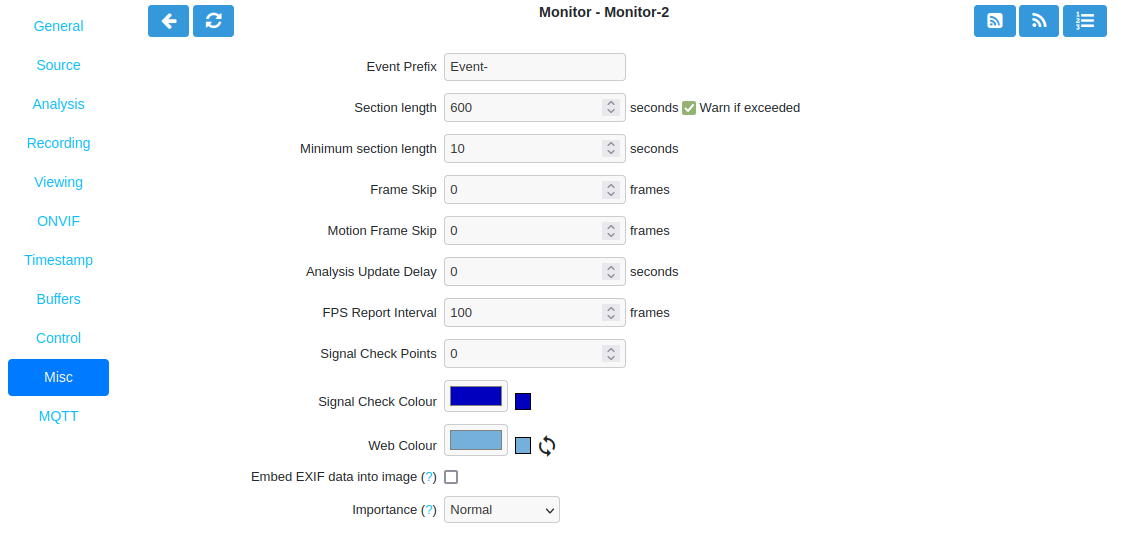 ../../_images/define-monitor-misc.png
Monitor Misc Tab
../../_images/define-monitor-misc.png
Monitor Misc Tab
../../_images/define-monitor-misc.png Monitor Misc Tab