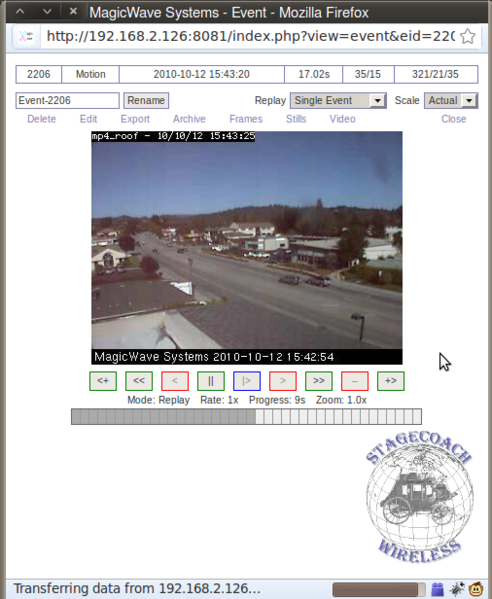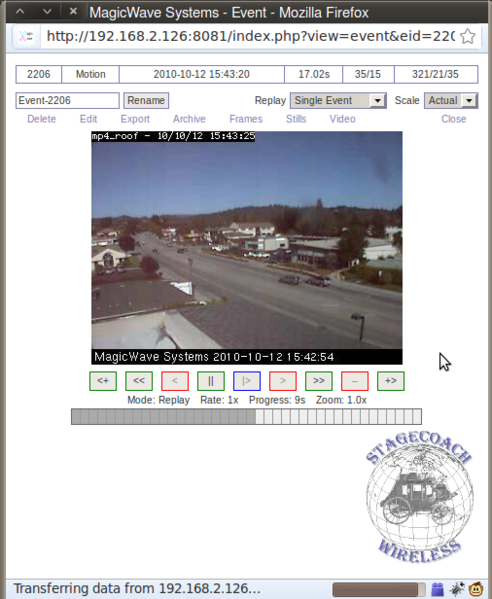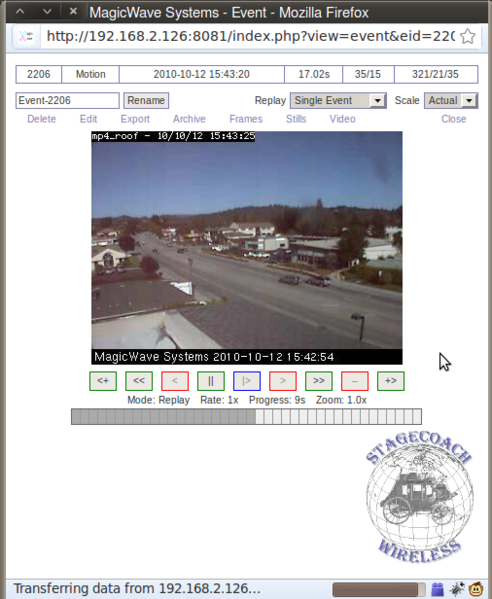2.1.1 Steps
- Login to ZoneMinder as a user who has rights to view the desired monitor.
- From the home page you should see a table with columns labeling camera name
events per hour/day/week/month/all. The very bottom column of this table
totals the events across all cameras for the given hour/day etc. Click on
the total events under the hour row to continue.
- You should now be on the event view page. This pages purpose is to list the
events selected by your query method. From this view we are provided with
many statistics about individual events. We may choose to review the events
from this page by clicking on the name of the event, however for the purpose
of this how to we will simply choose to export all events by selecting the
check-box in the top right cell. After selecting all the events from this
view we open up the export dialog by clicking the EXPORT button located in
the bottom right corner.
- This export options dialog that pops up allows us to select the file type
that is exported. Before clicking the export button you must first make sure
too check the following settings:
- Export Event Details
- Export Frame Details
- Export File Format: Zip
Once you click the export button ZoneMinder will go through the process of
packaging and formatting the events for you, this process can be quite
intensive for the server if a large number of events are selected. When the
process is completed a download link for a file called zmExport.zip should
pop up, select save file and click ok. It is important to make a note of
where you save your file as you will need to access it later.
|
=======================================================
|
=======================================================

ZoneMinder homepage
|
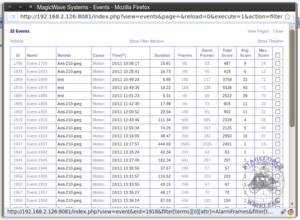 Events view allows you to select which events to export
Events view allows you to select which events to export
|
|
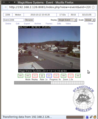
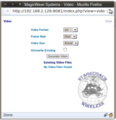
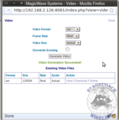
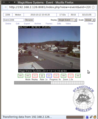
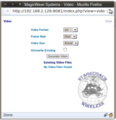
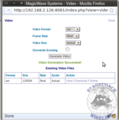
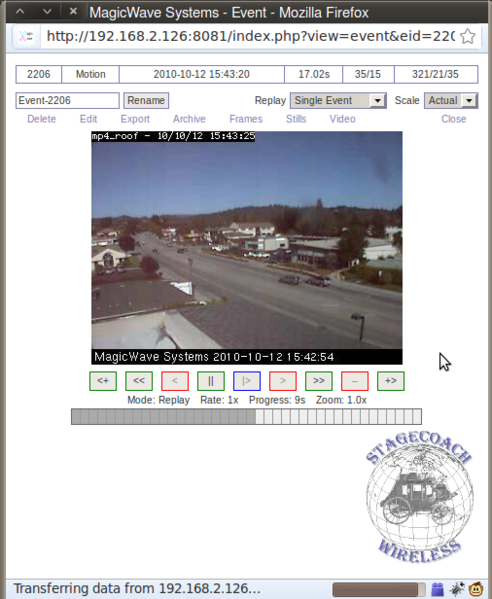 File:Mp4 roof event.png
Size of this preview: 492 × 599 pixels. Other resolution: 506 × 616
pixels.
Original file (506 × 616 pixels, file size: 170 KB, MIME type:
image/png)
File:Mp4 roof event.png
Size of this preview: 492 × 599 pixels. Other resolution: 506 × 616
pixels.
Original file (506 × 616 pixels, file size: 170 KB, MIME type:
image/png)