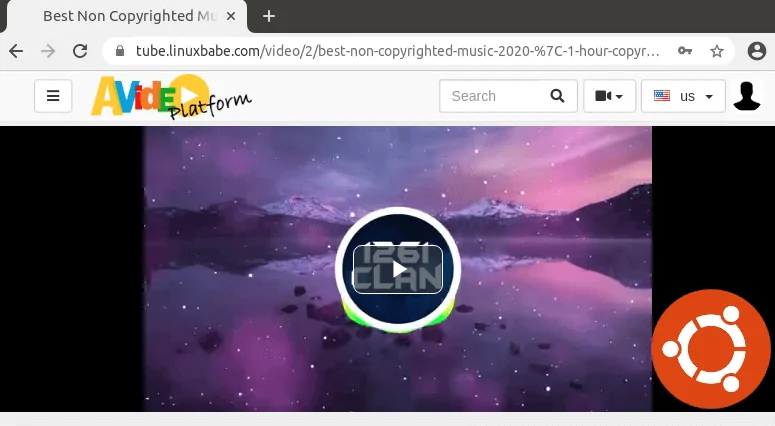 avideo-self-hosted-alternative-to-youtube-ubuntu-20.04
avideo-self-hosted-alternative-to-youtube-ubuntu-20.04
AVideo Server Requirements
First, you should know that a single-core CPU is not viable for a video
sharing website, because the encoding process will use a lot of CPU
resource.
Then choose the server specs in accordance with the number of users your
site have.
If you just want to use it to share your own videos, you need a server
with at least 2 CPU cores and 4GB RAM. You can buy a powerful VPS (virtual
private server) from Contabo with very little cost.
If you expect you site to have dozens of users, then you can consider
the Contabo extra large VPS, which has 10 CPU cores, 60GB RAM, 1Gbit/s port
speed, 1.6TB disk space, unlimited traffic but costs just 26.99
Euros/month.
When your site grows beyond that, you should buy a dedicated server.
Software Requirements for Installing AVideo on Ubuntu 20.04
AVideo requires PHP and MySQL/MariaDB. To follow this tutorial, you should
have already set up a LAMP stack or LEMP stack. If you prefer to use Apache
web server, then install LAMP stack.
How to Install LAMP (Apache, MariaDB, PHP) stack on Ubuntu 20.04
If you prefer to use Nginx web server, then install LEMP stack.
How to Install LEMP (Nginx, MariaDB, PHP) stack on Ubuntu 20.04
Note: AVideo support with Nginx is only experimental. Your site may have
issues if you use Nginx.
You also need a domain name. I registered my domain name at NameCheap
because the price is low and they give whois privacy protection free for
life.
AVideo is comprised of two parts.
The main part is the front end stream server, which allows users to
watch existing videos.
The other part is the encoder, which allows users to upload their
videos.
The public encoder uses the domain name https://encoder1.avideo.com. If you
don’t want users to leave your site when uploading videos, you need to set
up your private encoder. I will show you how in this article. Without
further ado, let’s get started.
Step 1: Download AVideo on Ubuntu 20.04 Server
Log into your Ubuntu 20.04 server via SSH. Then go to the web root
directory.
cd /var/www/
Clone the AVideo streamer repository from Github.
sudo apt install git
sudo git clone https://github.com/WWBN/AVideo.git
Then go into the directory.
cd AVideo/
Clone the AVideo encoder repository from Github.
sudo git clone https://github.com/WWBN/AVideo-Encoder.git
It will be saved as AVideo-Encoder. We rename it to upload, so users can
have a better idea of what this URL is for when uploading videos.
sudo mv AVideo-Encoder upload
Next, we need to make www-data (the web server user) as the owner of the web
root.
sudo chown www-data:www-data /var/www/AVideo/ -R
Step 2: Install Dependencies
AVideo uses FFmpeg to encode videos. We can easily install FFmpeg from the
default Ubuntu repository.
sudo apt install ffmpeg
To read and write meta information in multimedia files, we need to install
the libimage-exiftool-perl package.
sudo apt install libimage-exiftool-perl
You also need to install some common PHP extensions.
sudo apt install php7.4-cli php7.4-common php7.4-json php7.4-opcache php7.4
-readline php7.4-curl php7.4-gd php7.4-xml
To fetch videos from other sites, we need to install YouTube-DL. Though
it’s included in the Ubuntu repository, but it’s outdated. We will
install YouTube-DL from the Python Package Index, which always contains the
latest version of YouTube-DL.
sudo apt install python3-pip
sudo -H pip3 install youtube-dl
It’s very important that you use the latest version, or you might not be
able to download videos from other sites. We can create a Cron job to
automatically check and install the latest version.
sudo crontab -e
Add the following line at the end of the Crontab file to try upgrading
YouTube-DL daily.
@daily sudo -H pip3 install --upgrade youtube-dl > /dev/null
Step 3: Create Database and User in MariaDB
Log into MariaDB database server with the following command. Since MariaDB
is now using unix_socket plugin to authentication user login, there’s no
need to enter MariaDB root password. We just need to prefix the mysql
command with sudo.
sudo mysql
Then create a database for AVideo. This tutorial names the database AVideo.
You can use whatever name you like.
create database AVideo;
Create the database user. Again, you can use your preferred name for this
user. Replace your-password with your preferred password.
create user AVideo@localhost identified by 'your-password';
Grant this user all privileges on the AVideo database.
grant all privileges on AVideo.* to AVideo@localhost;
We also need to create a separate database for the encoder.
create database AVideoEncoder;
Create a user for this database.
create user AVideoEncoder@localhost identified by 'your-password';
Grant privileges.
grant all privileges on AVideoEncoder.* to AVideoEncoder@localhost;
Flush the privileges table and exit.
flush privileges;
exit;
Step 4: Setting Up Web Server
We can use Apache or Nginx web server.
Apache
If you prefer Apache, create a virtual host file for AVideo with a command
-line text editor like Nano.
sudo nano /etc/apache2/sites-available/avideo.conf
Put the following text into the file. Replace the red-colored text with your
actual data. I use a subdomain in this tutorial. You can use your main
domain name if you prefer. Don’t forget to create DNS A record for the
domain name in your DNS record manager. Also, note that the document root
directory is case-sensitive and you should not add a forward slash at the
end.
Nginx
If you prefer Nginx, create a avideo.conf file in /etc/nginx/conf.d/
directory.
sudo nano /etc/nginx/conf.d/avideo.conf
Put the following text into the file. Replace the red-colored text with your
actual data. I use a subdomain in this tutorial. You can use your main
domain name if you prefer. Don’t forget to create DNS A record for the
domain name in your DNS record manager. Also note that the document root
directory is case-sensitive.
server {
listen 80;
server_name tube.yourdomain.com;
root /var/www/AVideo;
index index.php index.html index.htm;
charset utf-8;
client_max_body_size 2G;
access_log /var/log/nginx/avideo.access.log;
error_log /var/log/nginx/avideo.error.log;
location ~ \.php$ {
fastcgi_split_path_info ^(.+\.php)(/.+)$;
fastcgi_pass unix:/run/php/php7.4-fpm.sock;
fastcgi_index index.php;
include fastcgi_params;
fastcgi_param SCRIPT_FILENAME $document_root$fastcgi_script_name;
}
# translating Apache rewrite rules in the .htaccess file to Nginx
rewrite rules
location / {
rewrite ^/$ /view/ last;
}
location /bootstrap {
rewrite ^/bootstrap/(.+)$ /view/bootstrap/$1 last;
}
location /js {
rewrite ^/js/(.+)$ /view/js/$1 last;
}
location /css {
rewrite ^/css/(.+)$ /view/css/$1 last;
}
location /img {
rewrite ^/img/(.+)$ /view/img/$1 last;
}
location /page {
rewrite ^/page/([0-9]+)/?$ /view/?page=$1 last;
}
location /videoOnly {
rewrite ^/videoOnly/?$ /view/?type=video last;
}
location /audioOnly {
rewrite ^/audioOnly/?$ /view/?type=audio last;
}
location = /download {
rewrite ^(.*)$ /view/downloadExternalVideo.php last;
}
location = /downloadNow {
rewrite ^(.*)$ /objects/downloadVideo.php last;
}
location = /getDownloadProgress {
rewrite ^(.*)$ /objects/downloadVideoProgress.php last;
}
location = /about {
rewrite ^(.*)$ /view/about.php last;
}
location = /contact {
rewrite ^(.*)$ /view/contact.php last;
}
location = /sendEmail {
rewrite ^(.*)$ /objects/sendEmail.json.php last;
}
location = /captcha {
rewrite ^(.*)$ /objects/getCaptcha.php last;
}
location /monitor {
rewrite ^/monitor/(.+)$ /objects/ServerMonitor/$1 last;
}
location /cat {
rewrite ^/cat/([A-Za-z0-9-]+)/?$ /view/?catName=$1 last;
}
location /video {
rewrite ^/video/([A-Za-z0-9-_.]+)/?$ /view/?videoName=$1 last;
}
location /videoEmbeded {
rewrite ^/videoEmbeded/([A-Za-z0-9-_.]+)/?$
/view/videoEmbeded.php?videoName=$1 last;
}
location = /upload {
rewrite ^(.*)$ /view/mini-upload-form/ last;
}
location = /fileUpload {
rewrite ^(.*)$ /view/mini-upload-form/upload.php last;
}
location /uploadStatu {
rewrite ^/uploadStatus /view/mini-upload-for
m/videoConversionStatus.php last;
}
location = /user {
rewrite ^(.*)$ /view/user.php last;
}
location = /users {
rewrite ^(.*)$ /view/managerUsers.php last;
}
location = /users.json {
rewrite ^(.*)$ /objects/users.json.php last;
}
location = /updateUser {
rewrite ^(.*)$ /objects/userUpdate.json.php last;
}
location = /savePhoto {
rewrite ^(.*)$ /objects/userSavePhoto.php last;
}
location = /addNewUser {
rewrite ^(.*)$ /objects/userAddNew.json.php last;
}
location = /deleteUser {
rewrite ^(.*)$ /objects/userDelete.json.php last;
}
location = /recoverPass {
rewrite ^(.*)$ /objects/userRecoverPass.php last;
}
location = /saveRecoverPassword {
rewrite ^(.*)$ /objects/userRecoverPassSave.json.php last;
}
location = /signUp {
rewrite ^(.*)$ /view/signUp.php last;
}
location = /createUser {
rewrite ^(.*)$ /objects/userCreate.json.php last;
}
location = /usersGroups {
rewrite ^(.*)$ /view/managerUsersGroups.php last;
}
location = /usersGroups.json {
rewrite ^(.*)$ /objects/usersGroups.json.php last;
}
location = /addNewUserGroups {
rewrite ^(.*)$ /objects/userGroupsAddNew.json.php last;
}
location = /deleteUserGroups {
rewrite ^(.*)$ /objects/userGroupsDelete.json.php last;
}
location = /ads {
rewrite ^(.*)$ /view/managerAds.php last;
}
location = /addNewAd {
rewrite ^(.*)$ /objects/video_adsAddNew.json.php last;
}
location = /ads.json {
rewrite ^(.*)$ /objects/video_ads.json.php last;
}
location = /deleteVideoAd {
rewrite ^(.*)$ /objects/video_adDelete.json.php last;
}
location /adClickLo {
rewrite ^/adClickLog /objects/video_adClickLog.php last;
}
location = /categories {
rewrite ^(.*)$ /view/managerCategories.php last;
}
location = /categories.json {
rewrite ^(.*)$ /objects/categories.json.php last;
}
location = /addNewCategory {
rewrite ^(.*)$ /objects/categoryAddNew.json.php last;
}
location = /deleteCategory {
rewrite ^(.*)$ /objects/categoryDelete.json.php last;
}
location = /orphanFiles {
rewrite ^(.*)$ /view/orphanFiles.php last;
}
location = /mvideos {
rewrite ^(.*)$ /view/managerVideos.php last;
}
location = /videos.json {
rewrite ^(.*)$ /objects/videos.json.php last;
}
location = /deleteVideo {
rewrite ^(.*)$ /objects/videoDelete.json.php last;
}
location = /addNewVideo {
rewrite ^(.*)$ /objects/videoAddNew.json.php last;
}
location = /refreshVideo {
rewrite ^(.*)$ /objects/videoRefresh.json.php last;
}
location = /setStatusVideo {
rewrite ^(.*)$ /objects/videoStatus.json.php last;
}
location = /reencodeVideo {
rewrite ^(.*)$ /objects/videoReencode.json.php last;
}
location = /addViewCountVideo {
rewrite ^(.*)$ /objects/videoAddViewCount.json.php last;
}
location = /saveComment {
rewrite ^(.*)$ /objects/commentAddNew.json.php last;
}
location /comments {
rewrite ^/comments.json/([0-9]+)$ /objects/c
omments.json.php?video_id=$1 last;
}
location = /login {
rewrite ^(.*)$ /objects/login.json.php last;
}
location = /logoff {
rewrite ^(.*)$ /objects/logoff.php last;
}
location = /like {
rewrite ^(.*)$ /objects/like.json.php?like=1 last;
}
location = /dislike {
rewrite ^(.*)$ /objects/like.json.php?like=-1 last;
}
location /update {
rewrite ^/update/?$ /update/update.php last;
}
location = /siteConfigurations {
rewrite ^(.*)$ /view/configurations.php last;
}
location = /updateConfig {
rewrite ^(.*)$ /objects/configurationUpdate.json.php last;
}
location = /charts {
rewrite ^(.*)$ /view/charts.php last;
}
location = /upload/index.php {
rewrite ^(.*)$ /upload/view/index.php last;
}
location = /upload/isAdmin {
rewrite ^(.*)$ /upload/view/isAdmin.php last;
}
location = /upload/removeStreamer {
rewrite ^(.*)$ /upload/view/removeStreamer.php last;
}
location = /upload/priority {
rewrite ^(.*)$ /upload/view/priority.php last;
}
location = /upload/status {
rewrite ^(.*)$ /upload/view/status.php last;
}
location = /upload/serverStatus {
rewrite ^(.*)$ /upload/view/status.php?serverStatus=1 last;
}
location = /upload/upload {
rewrite ^(.*)$ /upload/view/upload.php last;
}
location = /upload/listFiles.json {
rewrite ^(.*)$ /upload/view/listFiles.json.php last;
}
location = /upload/deleteQueue {
rewrite ^(.*)$ /upload/view/deleteQueue.php last;
}
location = /upload/saveConfig {
rewrite ^(.*)$ /upload/view/saveConfig.php last;
}
location = /upload/youtubeDl.json {
rewrite ^(.*)$ /upload/view/youtubeDl.json.php last;
}
location = /upload/send.json {
rewrite ^(.*)$ /upload/view/send.json.php last;
}
location = /upload/streamers.json {
rewrite ^(.*)$ /upload/view/streamers.json.php last;
}
location = /upload/queue.json {
rewrite ^(.*)$ /upload/view/queue.json.php last;
}
location = /upload/queue {
rewrite ^(.*)$ /upload/view/queue.php last;
}
location = /upload/login {
rewrite ^(.*)$ /upload/objects/login.json.php last;
}
location = /upload/logoff {
rewrite ^(.*)$ /upload/objects/logoff.json.php last;
}
location /upload/ {
rewrite "^/getImage/([A-Za-z0-9=/]+)/([A-Za-z0-9]{3})$"
/upload/objects/getImage.php?base64Url=$1&format=$2 last;
rewrite "^/getImageMP4/([A-Za-z0-9=/]+)/([A-Za-z0-9]{3})/([0-9.]+)$"
/upload/objects/getImageMP4.php?base64Url=$amp;1&format=$2&time=$3 last;
}
location /upload/getSpiritsFromVideo {
rewrite ^/getSpiritsFromVideo/([A-Za-z0-9=/]+)/([0-9]+)/([0-9]+)$ /upload/objects/getSpiritsFromVideo.php?base64Url=$1&tileWidth=$2&totalClips=$3 last;
}
location /upload/getLinkInfo {
rewrite ^/getLinkInfo/([A-Za-z0-9=/]+)$ /upload/objects/getLinkInfo.json.php?base64Url=$1 last;
}
}
Save and close the file. Then test Nginx configuration.
sudo nginx -t
If the test is successful, reload Nginx for the changes to take effect.
sudo systemctl reload nginx
Now visit tube.yourdomain.com and you will be redirected to the setup wizard page (tube.yourdomain.com/install/index.php). Before entering any information in the setup wizard, we need to enable HTTPS.
Step 5: Enabling HTTPS
To encrypt the HTTP traffic, we can enable HTTPS by installing a free TLS certificate issued from Let’s Encrypt. Run the following command to install Let’s Encrypt client (certbot) on Ubuntu 20.04 server.
sudo apt install certbot
If you use Apache, you also need to install the Certbot Apache plugin.
sudo apt install python3-certbot-apache
And run this command to obtain and install TLS certificate.
sudo certbot --apache --agree-tos --redirect --hsts --staple-ocsp --email you@example.com -d tube.yourdomain.com
If you use Nginx, install the Certbot Nginx plugin.
sudo apt install python3-certbot-nginx
Next, run the following command to obtain and install TLS certificate.
sudo certbot --nginx --agree-tos --redirect --hsts --staple-ocsp --email you@example.com -d tube.yourdomain.com
Where
--nginx: Use the nginx plugin.
--apache: Use the Apache plugin.
--agree-tos: Agree to terms of service.
--redirect: Force HTTPS by 301 redirect.
--hsts: Add the Strict-Transport-Security header to every HTTP response. Forcing browser to always use TLS for the domain. Defends against SSL/TLS Stripping.
--staple-ocsp: Enables OCSP Stapling. A valid OCSP response is stapled to the certificate that the server offers during TLS.
The certificate should now be obtained and automatically installed.
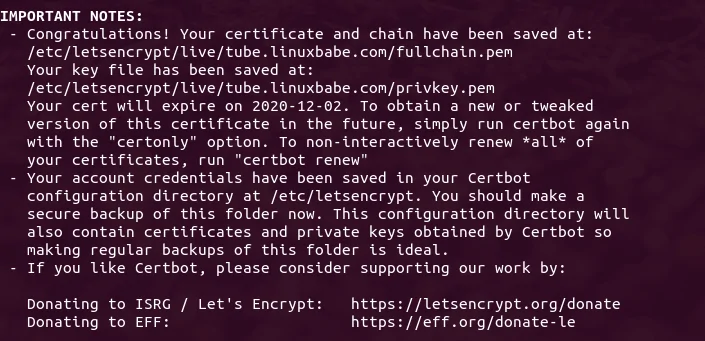 install-youphptube-on-ubuntu-20.04
install-youphptube-on-ubuntu-20.04
Step 6: Finish Installation with the Setup Wizard
Now go to tube.yourdomain.com and the setup wizard will appear. On the left side, you can see if your server meet the requirements.
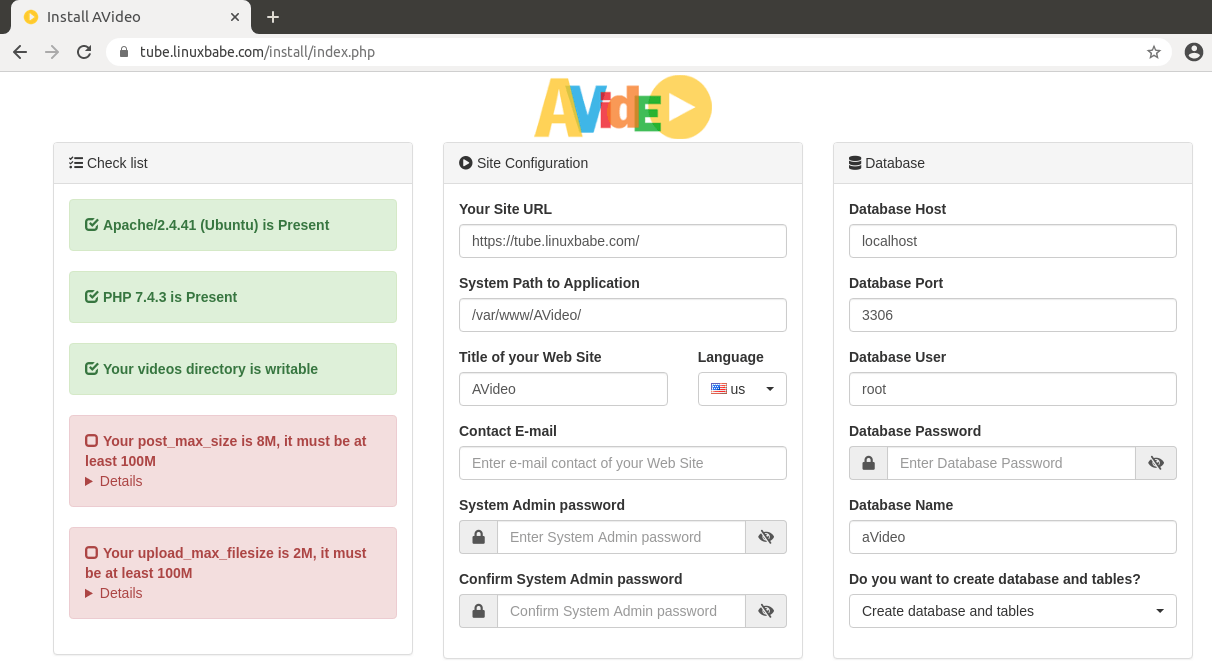 avideo-requirements
If you use Nginx, you can ignore the following message.
Your server is nginx/1.14.2, you must install Apache.
As you can see, the PHP post_max_size should be at least 100M and upload_max_filesize should be at least 100M. We need to edit the php.ini file to change the two values. If you use Apache web server, then
sudo nano /etc/php/7.4/apache2/php.ini
If you use Nginx with PHP-FPM, then you need to edit the FPM version of php.ini file.
sudo nano /etc/php/7.4/fpm/php.ini
Find the following two lines.
post_max_size = 8M
upload_max_filesize = 2M
Change the values according to the video file size you are going to upload. For example, if you allow uploading 1G video file, then
post_max_size = 1024M
upload_max_filesize = 1024M
Save and close the file. Restart Apache for the changes to take effect.
sudo systemctl restart apache2
If you use Nginx with PHP-FPM, then restart PHP-FPM.
sudo systemctl restart php7.4-fpm
Now refresh the AVideo install wizard page. Your server should pass all requirements. Now on the right side, you can enter a title your video site, and set a system admin password. Enter the AVideo database name, user and password your created earlier. (Note: You should use the main database, not the encoder database. Also be aware of case-sensitive.)
avideo-requirements
If you use Nginx, you can ignore the following message.
Your server is nginx/1.14.2, you must install Apache.
As you can see, the PHP post_max_size should be at least 100M and upload_max_filesize should be at least 100M. We need to edit the php.ini file to change the two values. If you use Apache web server, then
sudo nano /etc/php/7.4/apache2/php.ini
If you use Nginx with PHP-FPM, then you need to edit the FPM version of php.ini file.
sudo nano /etc/php/7.4/fpm/php.ini
Find the following two lines.
post_max_size = 8M
upload_max_filesize = 2M
Change the values according to the video file size you are going to upload. For example, if you allow uploading 1G video file, then
post_max_size = 1024M
upload_max_filesize = 1024M
Save and close the file. Restart Apache for the changes to take effect.
sudo systemctl restart apache2
If you use Nginx with PHP-FPM, then restart PHP-FPM.
sudo systemctl restart php7.4-fpm
Now refresh the AVideo install wizard page. Your server should pass all requirements. Now on the right side, you can enter a title your video site, and set a system admin password. Enter the AVideo database name, user and password your created earlier. (Note: You should use the main database, not the encoder database. Also be aware of case-sensitive.)
 avideo-create-database-and-tables
Click the Install now button and AVideo should be installed successfully.
avideo-create-database-and-tables
Click the Install now button and AVideo should be installed successfully.
 avideo-install-directory
Now we need to remove the /var/www/AVideo/install/ directory.
sudo rm /var/www/AVideo/install/ -r
Click the Go to the main page button and you will see the AVideo main page.
avideo-install-directory
Now we need to remove the /var/www/AVideo/install/ directory.
sudo rm /var/www/AVideo/install/ -r
Click the Go to the main page button and you will see the AVideo main page.
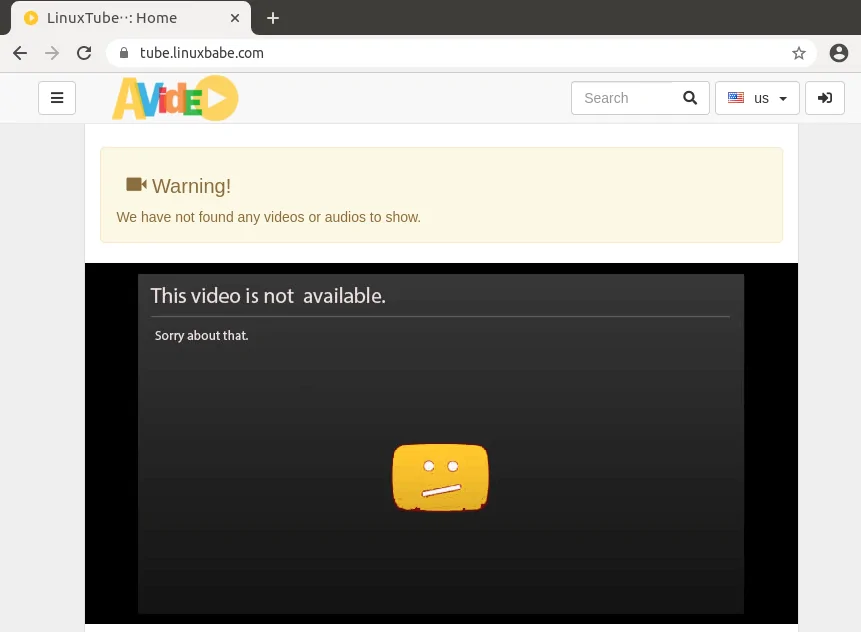 avideo main page
You can click the drop-down menu on the left and login as the admin user and with the password you set just a few moments ago.
avideo main page
You can click the drop-down menu on the left and login as the admin user and with the password you set just a few moments ago.
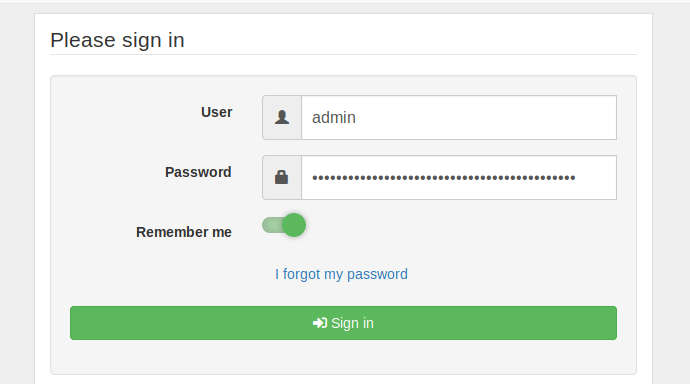 youphptube admin signin
youphptube admin signin
Step 7: Set Up the Encoder
Go to https://tube.yourdomain.com/upload/. You will be redirected to the Encoder setup wizard. If you are not automatically redirected, then you can manually enter the setup wizard URL.
https://tube.yourdomain.com/upload/install/index.php/
The left hand side will show you if your server meet the requirements of AVideo Encoder.
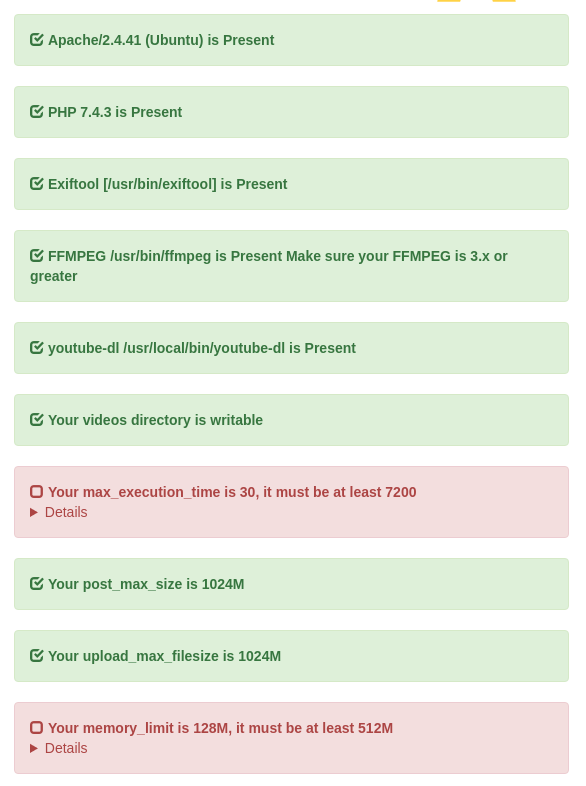 avideo-encoder-requirements
If you use Nginx, you can ignore the following message.
Your server is nginx/1.14.2, you must install Apache.
As you can see the PHP max_execution_time should be at least 7200 and PHP memory_limit should be at least 512M. We need to edit the php.ini file to change the two values. If you use Apache web server, then
sudo nano /etc/php/7.4/apache2/php.ini
If you use Nginx with PHP-FPM, then you need to edit the FPM version of php.ini file.
sudo nano /etc/php/7.4/fpm/php.ini
Find the following two lines.
max_execution_time = 30
memory_limit = 128M
Change the values.
max_execution_time = 7200
memory_limit = 512M
Note that if later video encoding stops half way through, you need to increase the max_execution_time, or upgrade your CPU.
Save and close the file. Restart Apache for the changes to take effect.
sudo systemctl restart apache2
If you use Nginx with PHP-FPM, then restart PHP-FPM.
sudo systemctl restart php7.4-fpm
Now refresh the AVideo Encoder install wizard page. Your server should pass all requirements. Now on the right side, you need to enter the AVideoEncoder database name, user and password your created earlier. Be aware of case-sensitive and enter the streamer site’s admin password.
avideo-encoder-requirements
If you use Nginx, you can ignore the following message.
Your server is nginx/1.14.2, you must install Apache.
As you can see the PHP max_execution_time should be at least 7200 and PHP memory_limit should be at least 512M. We need to edit the php.ini file to change the two values. If you use Apache web server, then
sudo nano /etc/php/7.4/apache2/php.ini
If you use Nginx with PHP-FPM, then you need to edit the FPM version of php.ini file.
sudo nano /etc/php/7.4/fpm/php.ini
Find the following two lines.
max_execution_time = 30
memory_limit = 128M
Change the values.
max_execution_time = 7200
memory_limit = 512M
Note that if later video encoding stops half way through, you need to increase the max_execution_time, or upgrade your CPU.
Save and close the file. Restart Apache for the changes to take effect.
sudo systemctl restart apache2
If you use Nginx with PHP-FPM, then restart PHP-FPM.
sudo systemctl restart php7.4-fpm
Now refresh the AVideo Encoder install wizard page. Your server should pass all requirements. Now on the right side, you need to enter the AVideoEncoder database name, user and password your created earlier. Be aware of case-sensitive and enter the streamer site’s admin password.
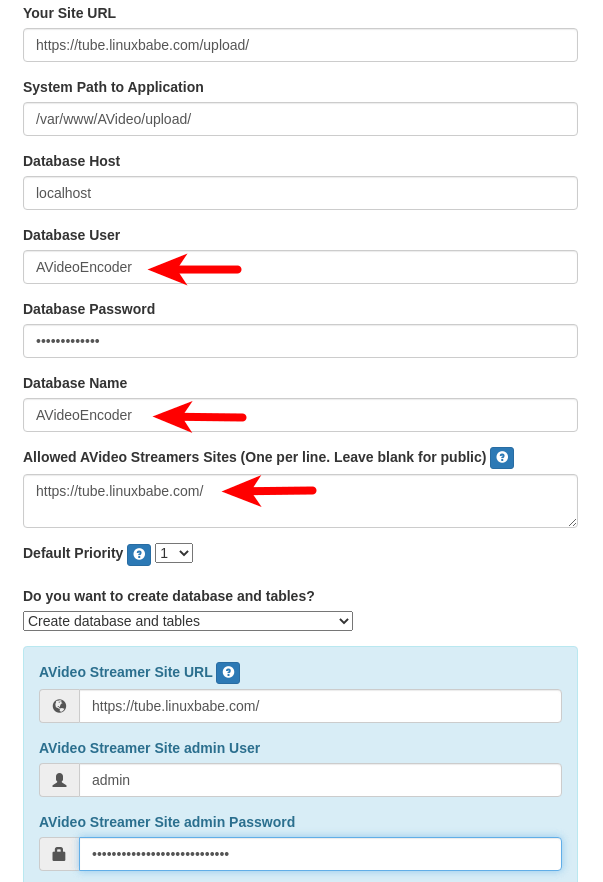 avideo-encoder-setup-wizard-database
Click the Install Now button and AVideo Encoder will be installed.
avideo-encoder-setup-wizard-database
Click the Install Now button and AVideo Encoder will be installed.
 install-avideo-encoder-ubuntu-20.04
Remove the install directory.
sudo rm /var/www/AVideo/upload/install/ -r
And go to the main page.
install-avideo-encoder-ubuntu-20.04
Remove the install directory.
sudo rm /var/www/AVideo/upload/install/ -r
And go to the main page.
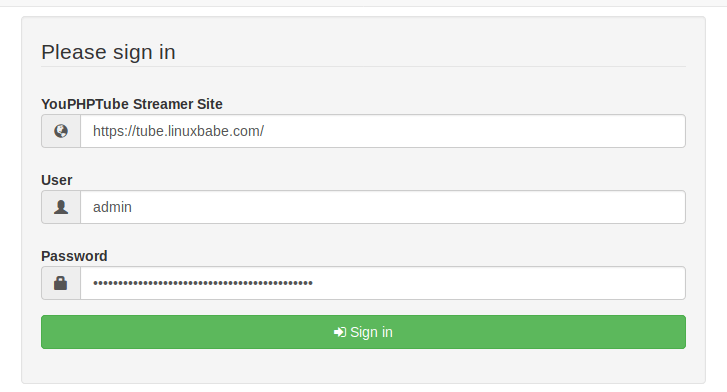 youphptube encoder admin signin
youphptube encoder admin signin
Step 8 : Change the Encoder URL
By default, AVideo uses the public encoder for uploading videos. To use your own encoder, sign in as admin in AVideo (not AVideo Encoder) and go to the admin panel from the left sidebar.
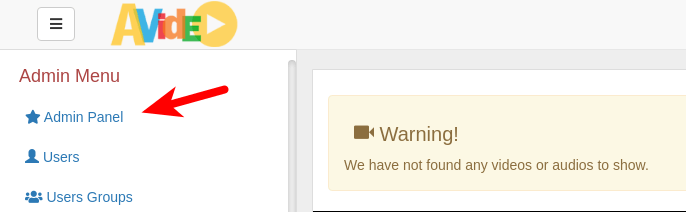 avideo-admin-panel
Go to settings -> site settings -> advanced configuration. Change the Encoder URL to https://tube.yourdomain.com/upload/. Save the settings, clear the cache directory and generate a new sitemap.
avideo-admin-panel
Go to settings -> site settings -> advanced configuration. Change the Encoder URL to https://tube.yourdomain.com/upload/. Save the settings, clear the cache directory and generate a new sitemap.
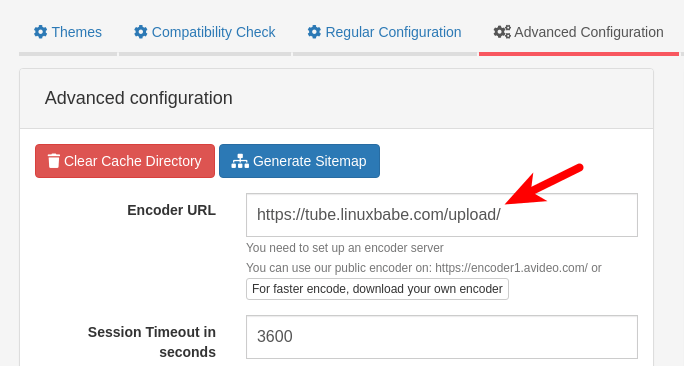 avideo-private-encoder-url
Now log out and log back in. If you click the encode video and audio button on the upper-right corner, you will be taken to your own encoder to upload videos. It should be noted that the encoding speed depends on your server’s CPU power. It doesn’t require much RAM because the encoder will copy the video to a temporary file in the upload directory (/var/www/AVideo/upload/videos).
avideo-private-encoder-url
Now log out and log back in. If you click the encode video and audio button on the upper-right corner, you will be taken to your own encoder to upload videos. It should be noted that the encoding speed depends on your server’s CPU power. It doesn’t require much RAM because the encoder will copy the video to a temporary file in the upload directory (/var/www/AVideo/upload/videos).
Step 9: Configure SMTP
To send out emails (such as account registration, password reset, etc), you need to configure an SMTP server. If you would like to use your own mail server to send emails to clients, please check out the following article to set up your own mail server. Note that I highly recommend running iRedMail mail server on a fresh clean OS. Installing iRedMail on an OS that has other web applications can fail, and likely break existing applications.
How to easily set up an email server on Ubuntu 20.04 with iRedMail
If you would like to use an SMTP relay service, I recommend Mailjet. You can follow the tutorial below to set up SMTP relay on your AVideo server.
How to Set Up Postfix SMTP relay on Ubuntu with Mailjet
You can test email sending by going to the admin panel -> Setttings -> Site Settings -> Advanced Configuration, you can find SMTP configuration. Use the following settings.
Enable SMTP.
Enable SMTP Auth.
Use tls in SMTP Secure.
Use 587 as the SMTP port.
Enter your mail server’s hostname.
Enter an SMTP username and password.
Click the Save button to save the settings, then click Test Email to see if it’s working.
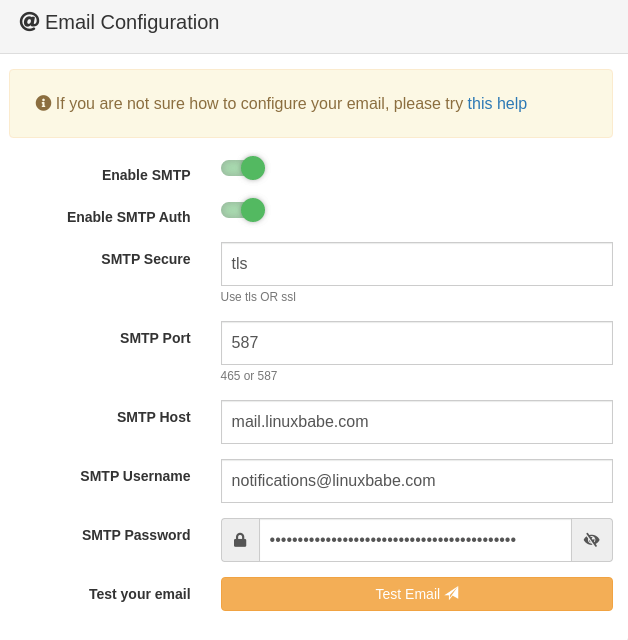 avideo email configuration
avideo email configuration
Enable TCP BBR
For a video streaming server, it’s recommended to enable the TCP BBR congestion control algorithm in the Linux kernel by following the instructions in the article below.
How to Easily Boost Ubuntu Network Performance by Enabling TCP BBR
Mobile Apps
You can download the free android app or iOS app by doing a search for AVideo on Google Play Store or YPT Mobile in Apple Store. White-label mobile app require a paid license.
Troubleshooting
If your AVideo main page failed to load some CSS and JavaScript resources,
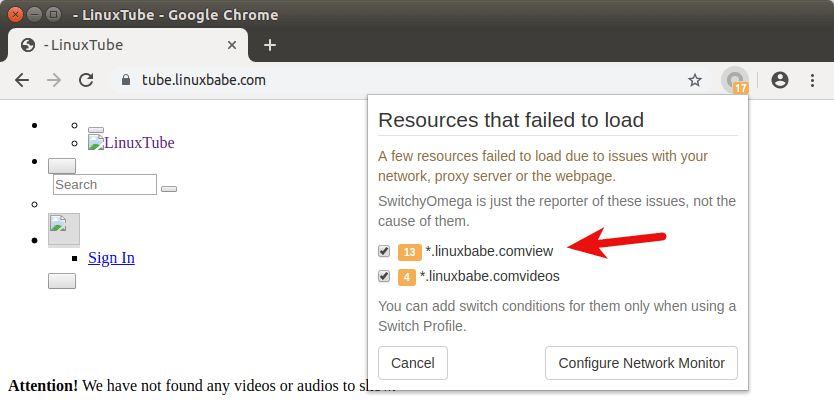 youphptube failed to load resources
It’s likely that you have added extra forward slash in the Apache or Nginx virtual host file for the web root directory. Instead of using
DocumentRoot /var/www/AVideo/
You should use
DocumentRoot /var/www/AVideo
If the main website isn’t working properly, you can check the log file at /var/www/AVideo/videos/youphptube.log. If your encoder isn’t working properly, you can check the log file at /var/www/AVideo/upload/videos/youphptube.log.
youphptube failed to load resources
It’s likely that you have added extra forward slash in the Apache or Nginx virtual host file for the web root directory. Instead of using
DocumentRoot /var/www/AVideo/
You should use
DocumentRoot /var/www/AVideo
If the main website isn’t working properly, you can check the log file at /var/www/AVideo/videos/youphptube.log. If your encoder isn’t working properly, you can check the log file at /var/www/AVideo/upload/videos/youphptube.log.
Other Tidbits
When encoding videos, you can choose resolutions (low, SD, HD). If you use AVideo as a personal video streaming site, I recommend choosing HD resolution only to reduce encoding time and save disk space. If you have already encoded videos to all 3 resolutions, you can go to the AVideo video directory (/var/www/AVideo/videos) and delete low resolution and SD resolution videos.
cd /var/www/AVideo/videos/
sudo rm *Low.mp4
sudo rm *SD.mp4
How To Download All Videos From Your Video Site
You can use the youtube-dl command line utility to download all videos. First, you need to go to AVideo dashboard, then go to the video list page and scroll down to the bottom, click the download your videos list (permalink .txt file) button. You will see a list of URL for all the videos.
Next, open up a terminal and create a txt file with a text editor, copy the URLs from the web page and paste them into the file. Then you can run the following command to download the videos. Replace video-list.txt with the your own file name.
youtube-dl -a video-list.txt
|
|