DHCP Static & Dynamic IP Configs
From: https://www.redhat.com/sysadmin/static-dynamic-ip-1
DHCP Static and Dynamic IP addr configs
IP address configurations are critical, but what is the difference between
static and dynamic addressing, and how does DHCP come into play?
Posted: May 5, 2021 by Damon Garn
IP address configuration is one of the most critical, if simple, settings on
your network devices. Workstations, servers, routers, and other components
must have properly assigned IP address settings to participate on the
network.
This two-part article series covers static and dynamic IP address settings
and the configuration of a DHCP server. This article (part one) defines
network identities, contrasts static and dynamic configurations, and covers
the commands needed to manage the settings. Part two covers the deployment
of a DHCP server, DHCP scope configuration, and client-side management of
dynamic IP addresses.
[ You might also enjoy: The name game: Naming network interfaces in Linux ]
Three identities
Network nodes have three identities: Hostname, logical address, and physical
address. These three addresses provide different types of connectivity and
are used in various ways during network communication.
Great Linux resources
The three identities are:
- Hostname - descriptive, easy to remember names for the benefit of humans
- IP address - logical address to uniquely identify a network node, primarily
used by routers
- MAC address - physical address encoded on the network interface card (NIC),
used mainly by switches
Hostnames are configured when the OS is installed, and MAC addresses are
hard-coded on NICs. Sysadmins typically configure IP address information on
servers, workstations, portable systems, and network devices.
I’ll cover the two primary ways that IP address information is provided to
the nodes: Static and dynamic configurations.
Static and dynamic configurations:
- Static - manually configured by sysadmins
- Dynamic - automatically leased by clients from a Dynamic Host Configuration
Protocol (DHCP) server
The standard settings are IP addresses, subnet masks, default gateways, and
nameservers.
Static configuration
NetworkManager primarily handles network configuration. NetworkManager can
be used in a GUI, TUI, or CLI environment.
The nmcli process to set a static IP configuration is to create a connection
profile and then set the values desired. Red Hat has documentation here.
Here is an example of creating a network connection named home-network with
an IP address of 192.168.2.200/24, a default gateway of 192.168.2.1, and a
name server of 8.8.8.8:
nmcli
# nmcli connection add con-name home-network ifname enp7s0 type ethernet
# nmcli connection modify home-network ipv4.gateway 192.168.2.1
# nmcli connection modify home-network ipv4.addresses 192.168.2.200/24
# nmcli connection modify home-network ipv4.dns 8.8.8.8
# nmcli connection up home-network
The GUI configuration can be accomplished by selecting the Manual button and
then filling in the blanks with the appropriate information.
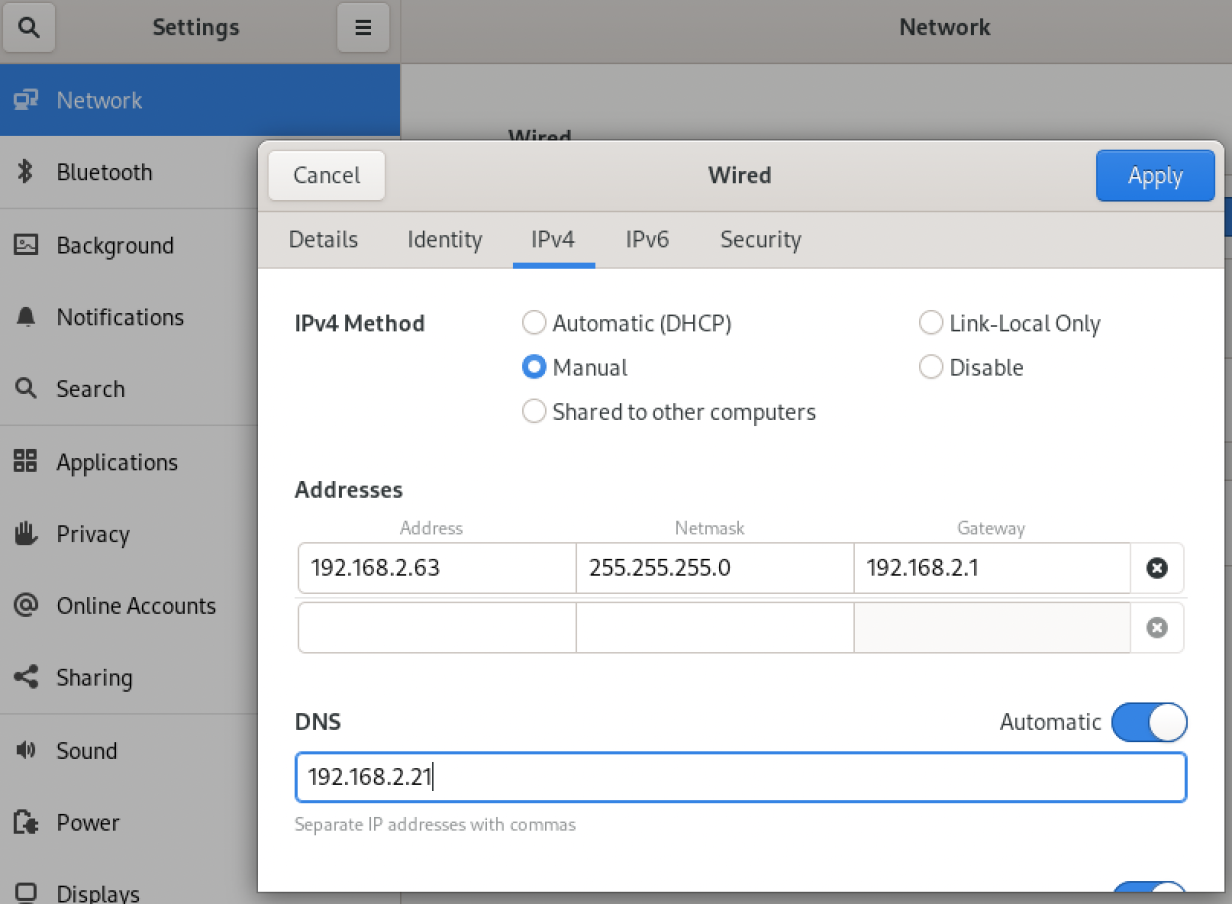 GUI Network Manager screen with static IP info
Figure 1: Static IP configuration in the NetworkManager GUI.
Recall that you can make no typographical errors when configuring IP
addresses, and duplicate addresses will cause network connection problems.
Why static configurations?
GUI Network Manager screen with static IP info
Figure 1: Static IP configuration in the NetworkManager GUI.
Recall that you can make no typographical errors when configuring IP
addresses, and duplicate addresses will cause network connection problems.
Why static configurations?
Static IP addresses do not change unless the administrator actively
reconfigures them. This is an important fact when it comes to servers
because most client computers need to be able to find servers consistently.
For example, an NFS file server hosting department directories needs to keep
the same IP address over time as configuration files such as a client
computer’s /etc/fstab file may use the IP address for connectivity.
Other network nodes also may need an unchanging network identity. Appliance
devices such as firewalls or proxies, print servers, name resolution
servers, web servers, and virtually all other infrastructure devices need a
consistent identity. Sysadmins will almost always configure these systems
with static IP address information.
Tracking IPs
It is essential to track your statically assigned IP addresses. Depending on
the size of your environment, this might be so simple as a text document or
a spreadsheet, all the way up to specialized software that integrates with
directory services and DHCP. I find it’s best to at least track IP address
(and subnet mask), MAC address (not essential), hostname, role on the network
(justifies why the devices have a static IP), and any additional notes.
spreadsheet tracking IP addresses, MAC addresses, hostnames, etc
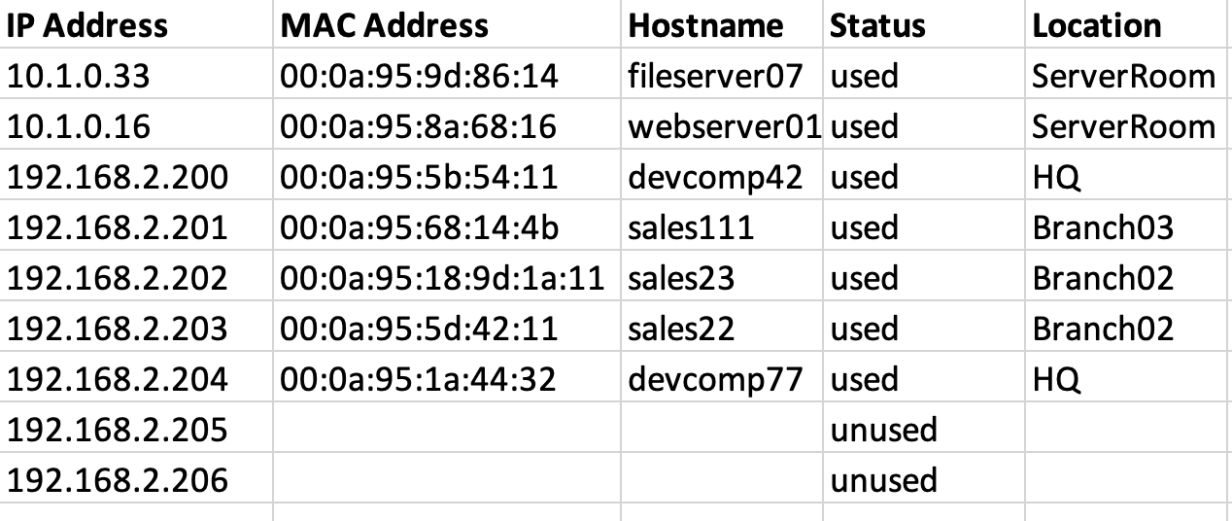 Figure 2: Use a spreadsheet to track static IP address configurations.
Dynamic configurations
Figure 2: Use a spreadsheet to track static IP address configurations.
Dynamic configurations
The devices that require a static IP configuration are a relatively small
percentage of your network. Most network devices are end-user systems such
as workstations, laptops, phones, tablets, and other transient devices. In
addition, these systems do not usually host network services that need to be
discoverable by other computers.
IP address configurations are unforgiving when it comes to duplicates and
typos. In addition, static IP address settings are fairly time-consuming.
Finally, IP address settings tend to be temporary, especially with the
advent of portable devices like laptops, phones, and tablets. To save time
and reduce the chances of a mistake, dynamic IP address allocation is
preferable for these kinds of nodes.
Linux systems are configured as DHCP clients by using NetworkManager.
Here is an example of adding a network connection profile configured to
lease an IP address from DHCP:
# nmcli connection add con-name home-network ifname enp7s0 type ethernet
By not specifying an address NetworkManager assumes the DHCP client role.
Here is a screenshot of a dynamic IP address configuration from the GUI:
Network Manager GUI and static IP configuration
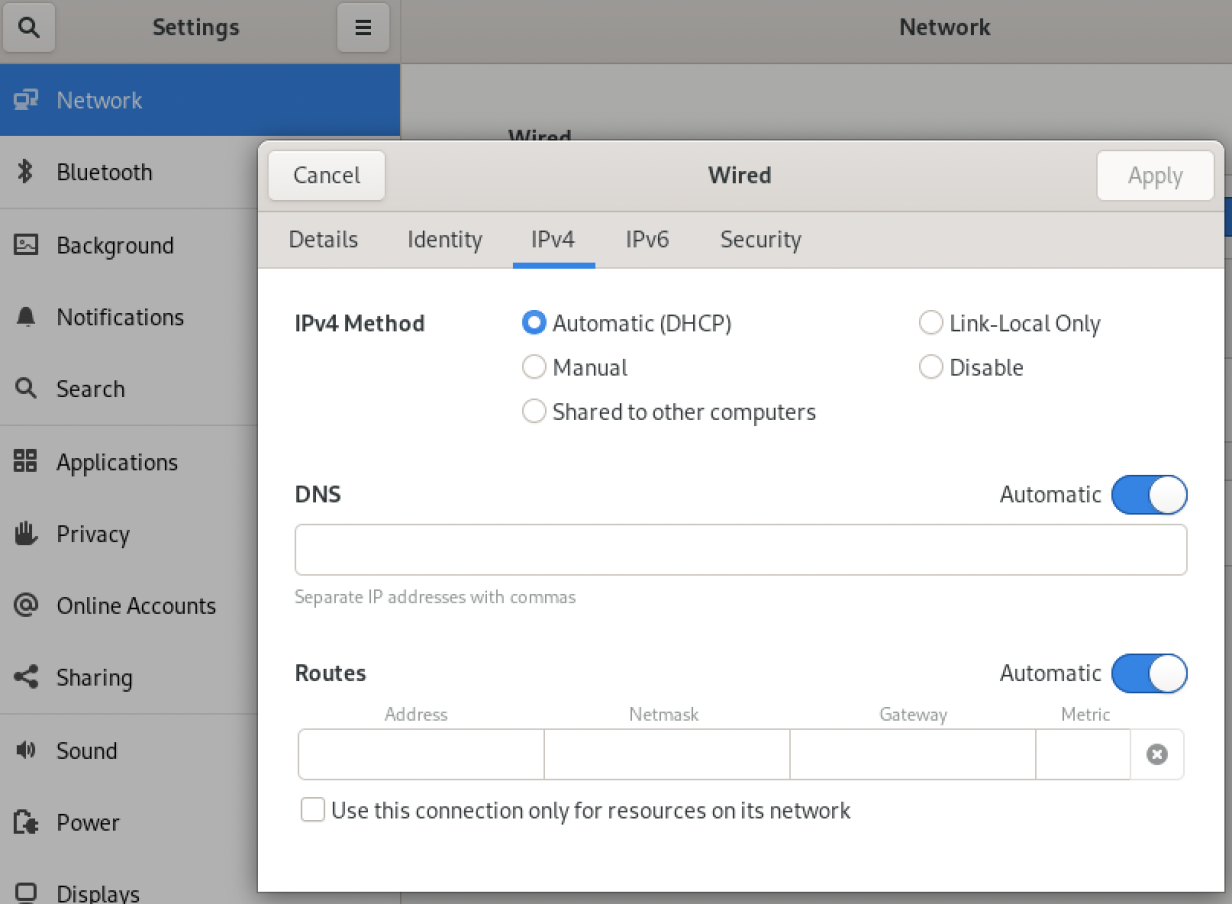 Figure 3: The NetworkManager GUI with a dynamic address configuration.
The dhclient command
Figure 3: The NetworkManager GUI with a dynamic address configuration.
The dhclient command
The dhclient command is also used to manage dynamic IP address
configurations. However, in RHEL 8, network configurations, including DHCP,
are handled by NetworkManager. Older RHEL versions rely on dhclient, as do
some other distributions.
# dhclient
The ip route command displays lease information.
The second article in this series goes over the dhclient command in more
detail.
[ Free cheat sheet: Get a list of Linux utilities and commands for managing
servers and networks. ]
Wrap up
IP address settings are crucial to network communications. Values such as
the IP address, subnet mask, default gateway, and nameservers can be
manually managed, but sysadmins must be very careful not to make any
mistakes. Static settings don’t change unless the administrator
reconfigures them, so they are essential for servers whose services are made
available across the network.
Dynamic IP configurations are far more convenient for systems that don’t
host network services, such as end-user devices. Furthermore, many of these
devices enter and leave the network regularly, and it would be very time
-consuming to set IP values each time manually. Instead, a DHCP server is
used to host a pool of available addresses that client systems can lease.
Understanding the difference between static and dynamic IP addresses is
straightforward but essential for administrators. As a general rule, servers
and network devices utilize static, unchanging IPs, while client devices
rely on dynamically allocated IP configurations.
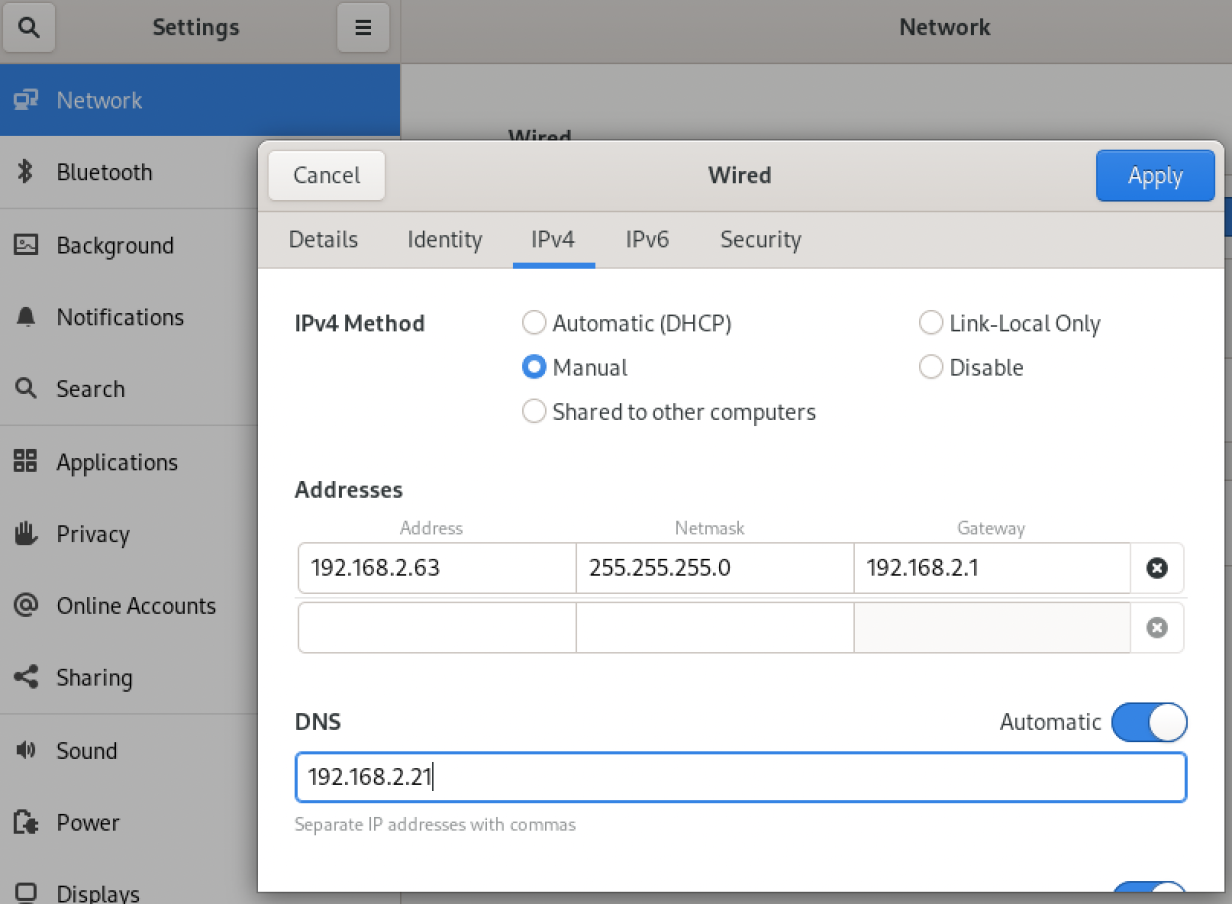 GUI Network Manager screen with static IP info
Figure 1: Static IP configuration in the NetworkManager GUI.
Recall that you can make no typographical errors when configuring IP
addresses, and duplicate addresses will cause network connection problems.
Why static configurations?
GUI Network Manager screen with static IP info
Figure 1: Static IP configuration in the NetworkManager GUI.
Recall that you can make no typographical errors when configuring IP
addresses, and duplicate addresses will cause network connection problems.
Why static configurations?
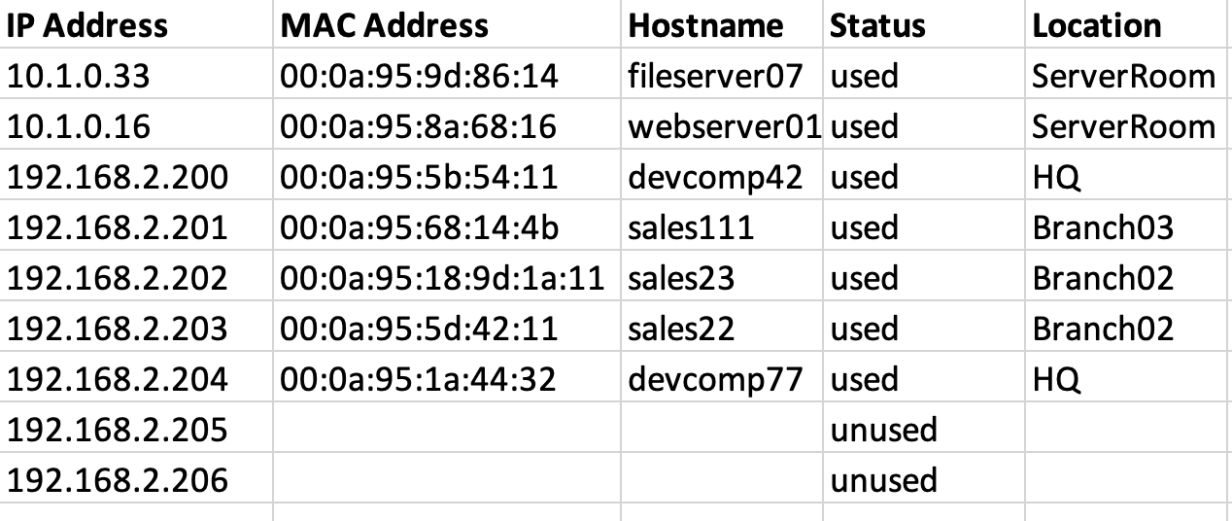 Figure 2: Use a spreadsheet to track static IP address configurations.
Dynamic configurations
Figure 2: Use a spreadsheet to track static IP address configurations.
Dynamic configurations
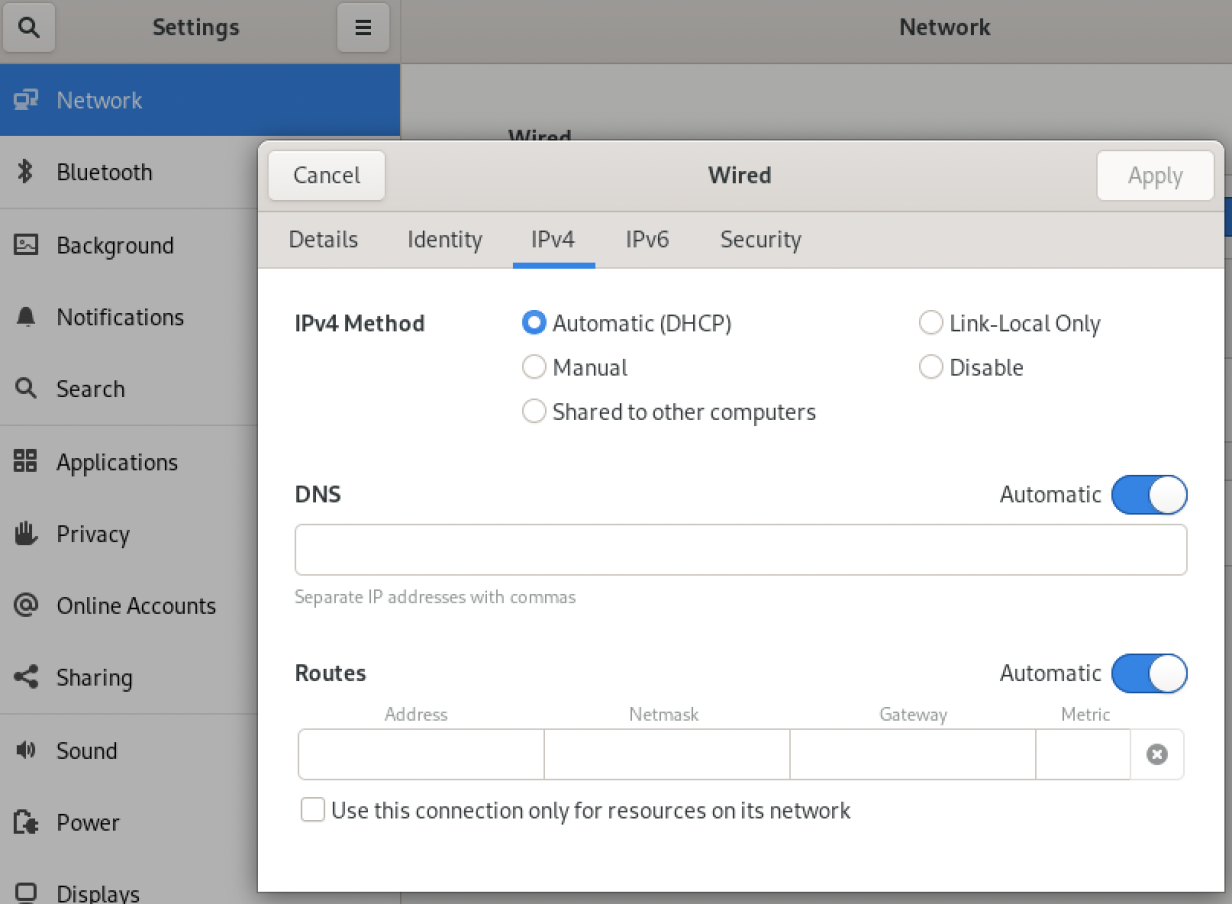 Figure 3: The NetworkManager GUI with a dynamic address configuration.
The dhclient command
Figure 3: The NetworkManager GUI with a dynamic address configuration.
The dhclient command