Ubuntu 22.04 change hostname 5 December 2021 by Korbin Brown The purpose of this tutorial is to show how to change the system hostname on Ubuntu 22.04 Jammy Jellyfish Linux. This can be done via command line or GUI, and will not require a reboot in order to take effect. The hostname of a Linux system is important because it is used to identify the device on a network. The hostname is also shown in other prominent places, such as in the terminal prompt. This gives you a constant reminder of which system you are working with. Hostnames give us a way to know which device we are interacting with either on the network or physically, without remembering a bunch of IP addresses that are subject to change. You should pick a descriptive hostname like “ubuntu-desktop” or “backup-server” rather than something ambiguous like “server2.” Read on to see how to change hostname on Ubuntu 22.04.
In this tutorial you will learn:
| Category | Requirements, Conventions or Software Version Used |
|---|---|
| System | Ubuntu 22.04 Jammy Jellyfish |
| Software | N/A |
| Other | Privileged access to your Linux system as root or via the sudo command. |
| Conventions | # – requires given linux commands to be executed with root privileges either directly as a root user or by use of sudo command |
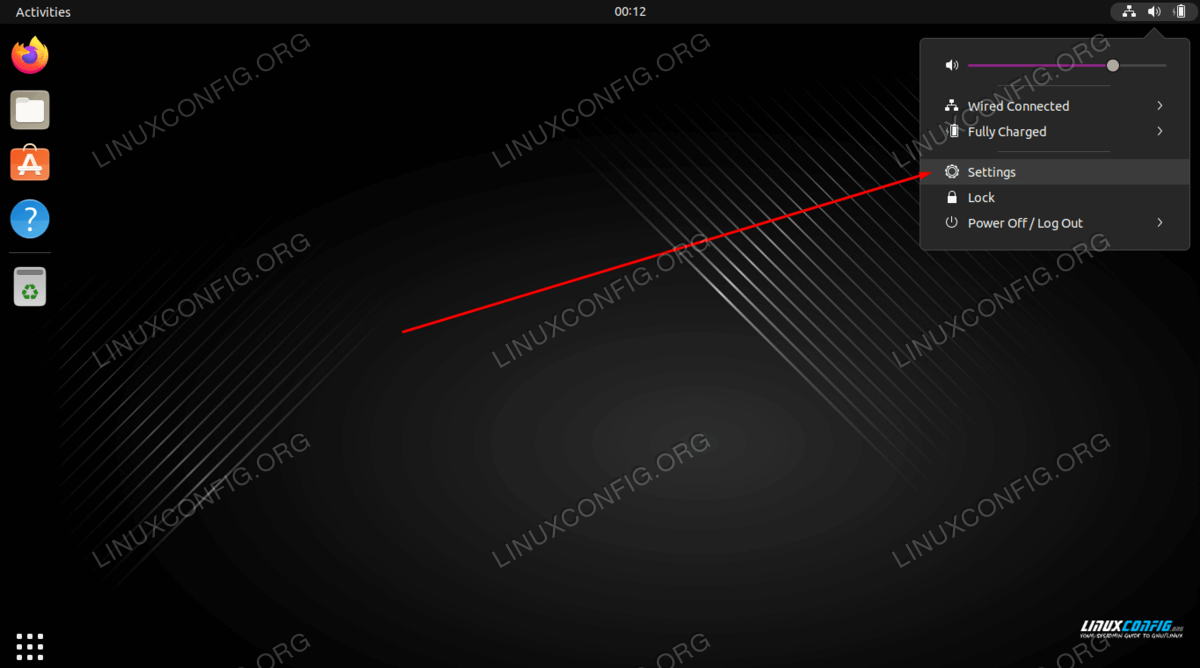 Open Settings in GNOME on Ubuntu 22.04
Open Settings in GNOME on Ubuntu 22.04
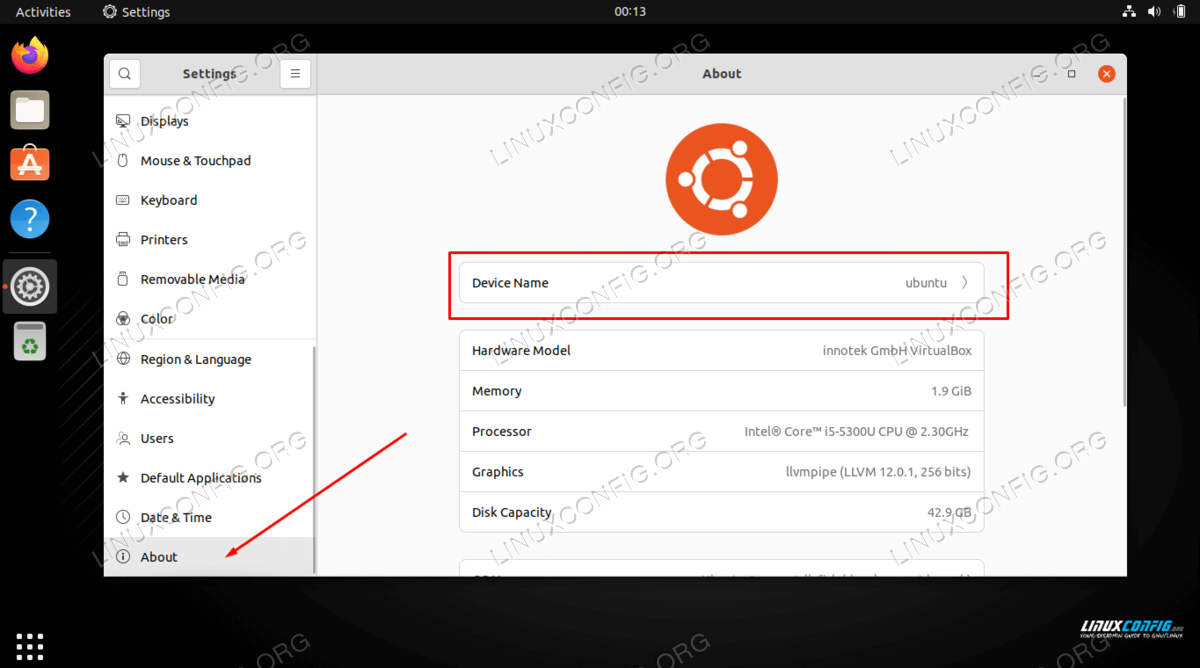 Viewing hostname on Ubuntu 22.04 from GNOME settings panel
Viewing hostname on Ubuntu 22.04 from GNOME settings panel
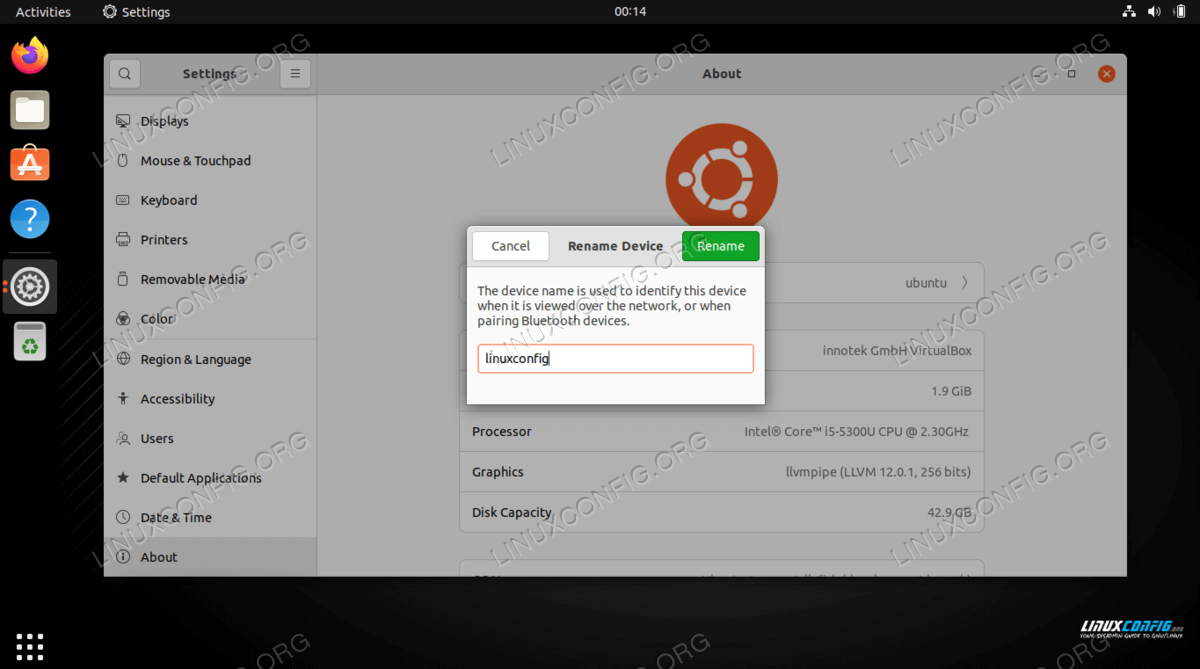 Changing the hostname on Ubuntu 22.04 via GNOME GUI
Changing the hostname on Ubuntu 22.04 via GNOME GUI