Autostart Pgm
From: https://linuxconfig.org/how-to-autostart-applications-on-ubuntu-22-04
-jammy-jellyfish-linux
How to autostart applications
on Ubuntu 22.04 Jammy Jellyfish Linux 9 March 2022 by Korbin Brown
The purpose of this tutorial is to show how to configure one or more
applications to start up automatically upon system boot in Ubuntu 22.04
Jammy Jellyfish, specifically on the GNOME desktop environment. Follow our
step by step instructions below as we set an application to autostart.
In this tutorial you will learn:
- How to install gnome-startup-applications package
- How to automatically start application after user login in Ubuntu 22.04
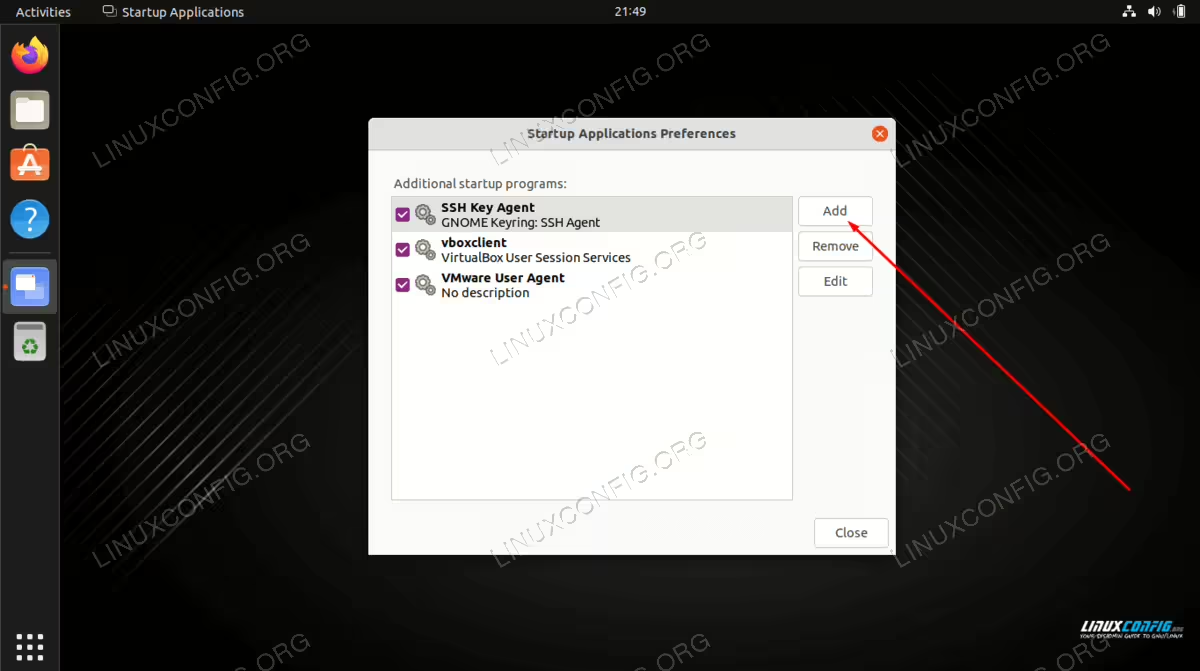 How to autostart applications on Ubuntu 22.04 Jammy Jellyfish Linux Desktop
How to autostart applications on Ubuntu 22.04 Jammy Jellyfish Linux Desktop
How to autostart applications
on Ubuntu 22.04 step by step instructions
Step 1 Open A Command Line Terminal
The first step is to open a command line terminal and install the
gnome-startup-applications, in case your Ubuntu 22.04 system does not
already have it. Execute the following commands in terminal:
$ sudo apt update
$ sudo apt install gnome-startup-applications
Step 2: Open Up The Activities Menu
Next, open up the Activities menu from the upper left corner of your
screen and search for the startup keyword.
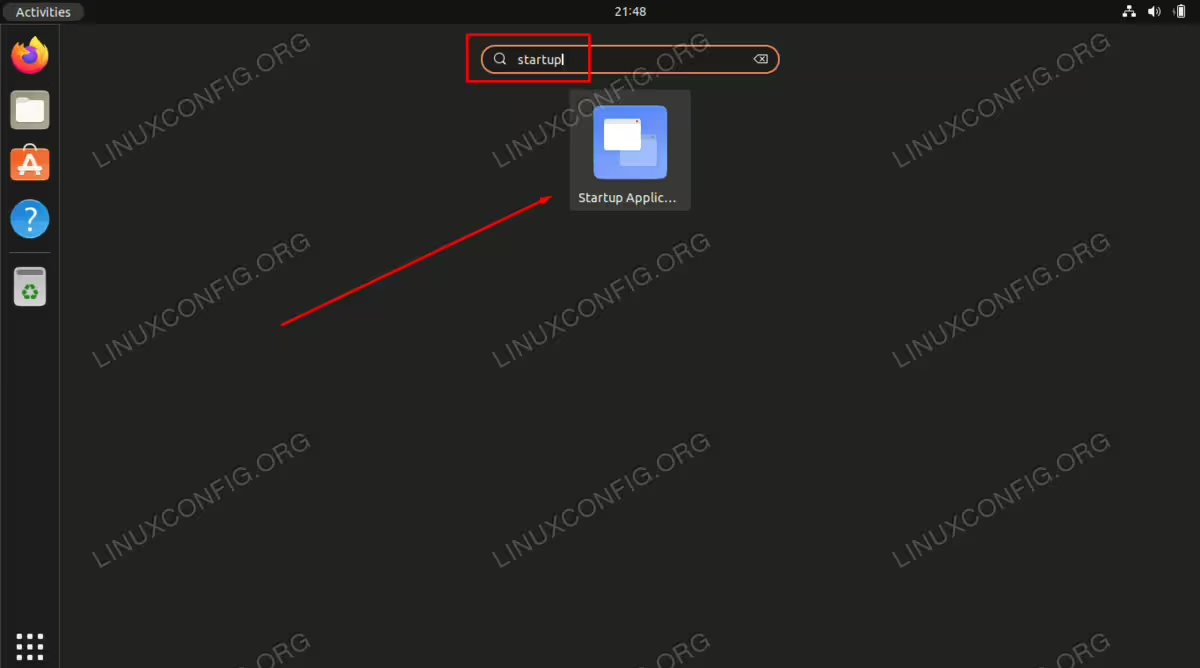 Click on the Startup Applications Preferences to begin the autostart
applications configuration
Click on the Startup Applications Preferences to begin the autostart
applications configuration
Step 3: Hit the Add button to add a
new application to the autostart list.
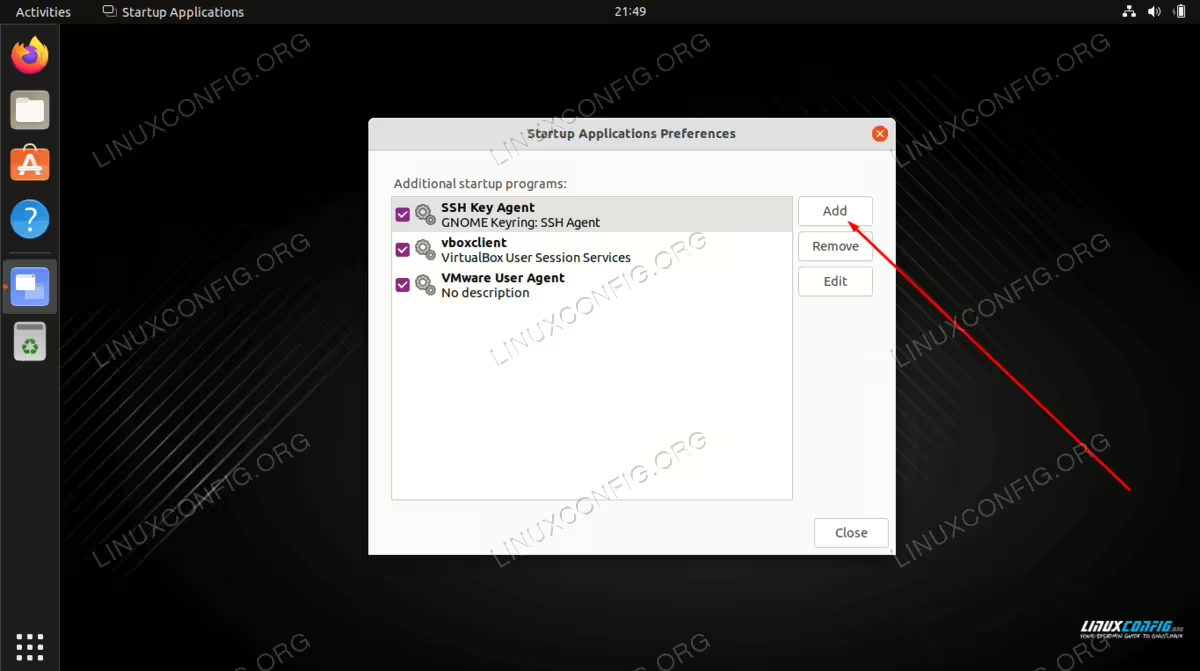 Adding a new application to autostart list
Adding a new application to autostart list
Step 4 Enter The Full Path To The
Application’s Binary Executable
In this step you will need to enter the full path to the application’s
binary executable of the application you wish to automatically start after
user login. You may use the which Linux command to locate the full path of
the application. For example we can locate the full path of the Firefox
browser or Gnome terminal by executing:
$ which firefox
/usr/bin/firefox
$ which gnome-terminal
/usr/bin/gnome-terminal
Step 5: Enter Any name And Comment
Now that we know the path to the executable, Enter any Name and Comment.
Include the full path to the application within the Command field and hit
Add when you are done.
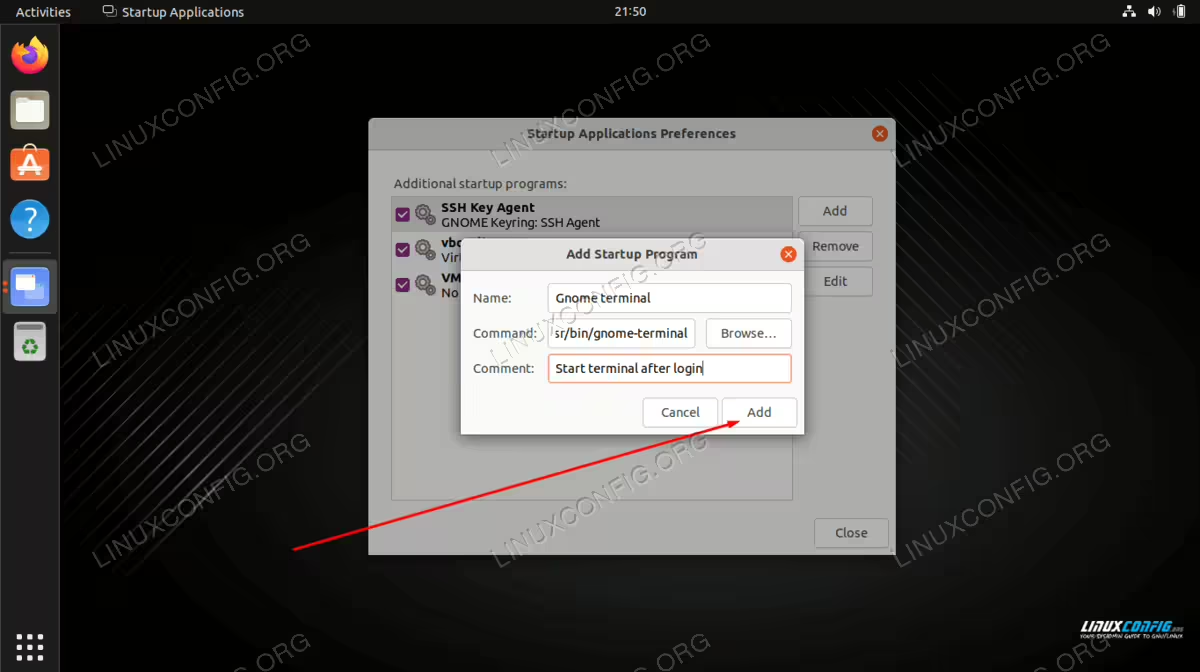 Finish adding the application by filling out name, comment, and command fields
From now on every time you log in into your Ubuntu system the selected
application will start automatically.
Finish adding the application by filling out name, comment, and command fields
From now on every time you log in into your Ubuntu system the selected
application will start automatically.
Closing Thoughts
In this tutorial, we saw how to configure an application to start
automatically upon system boot on the GNOME desktop environment in Ubuntu
22.04 Jammy Jellyfish Linux. If you need to remove the configuration down
the road, simply open the startup applications menu again and delete the
desired application from the list.
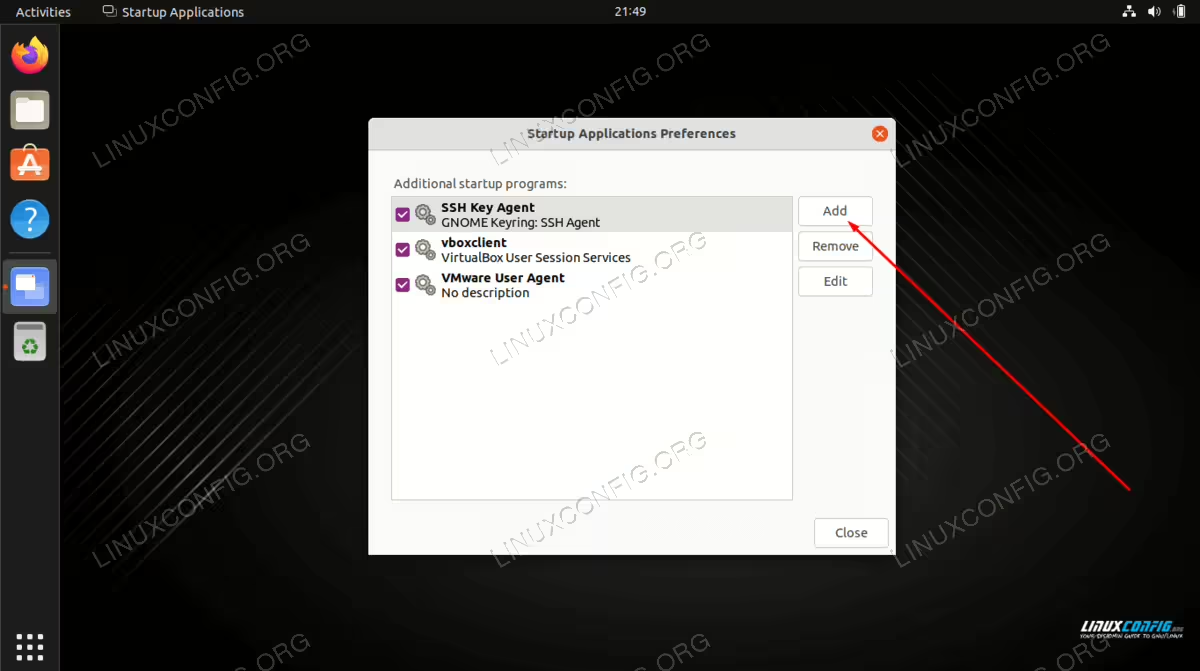 How to autostart applications on Ubuntu 22.04 Jammy Jellyfish Linux Desktop
How to autostart applications on Ubuntu 22.04 Jammy Jellyfish Linux Desktop
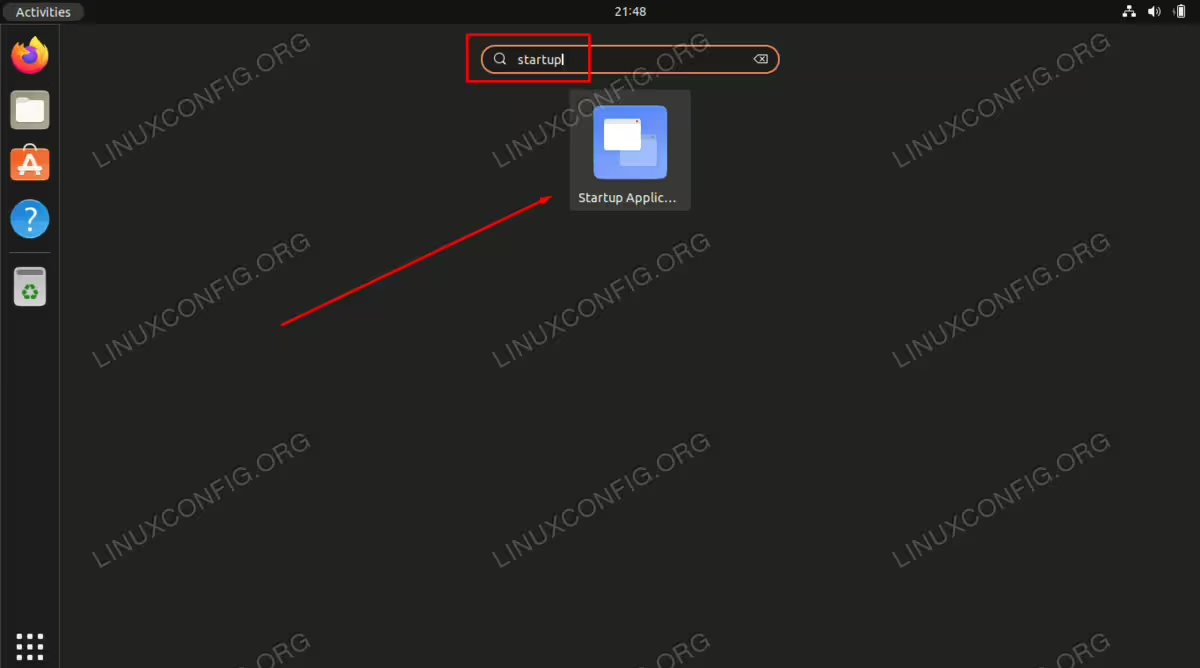 Click on the Startup Applications Preferences to begin the autostart
applications configuration
Click on the Startup Applications Preferences to begin the autostart
applications configuration
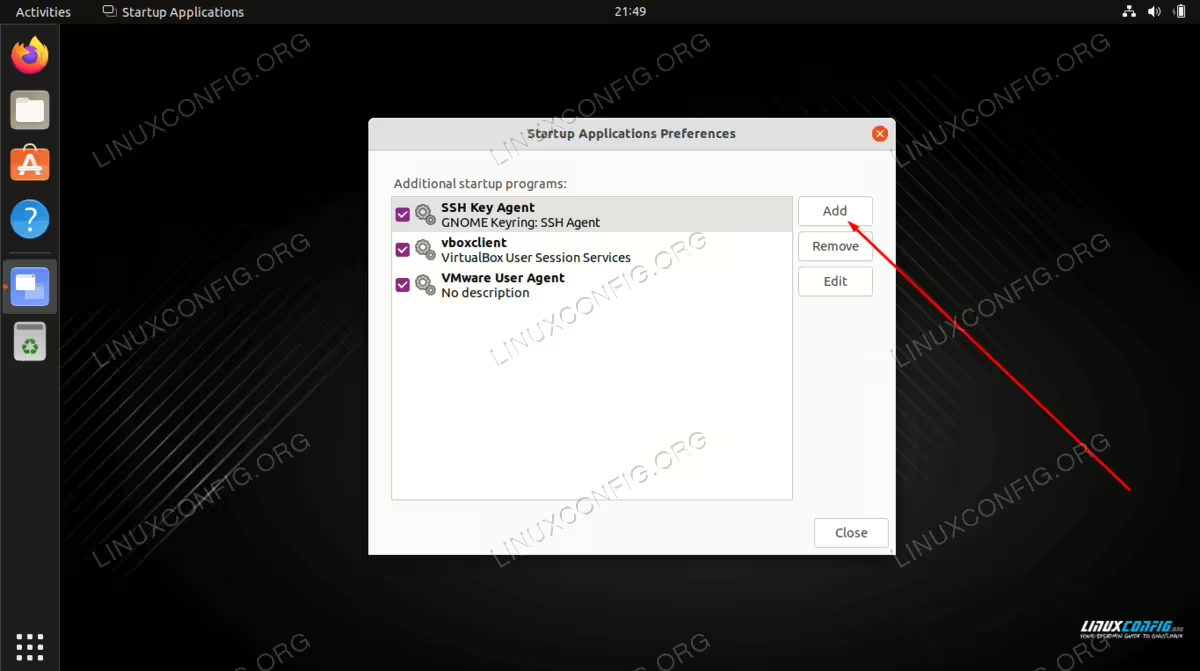 Adding a new application to autostart list
Adding a new application to autostart list
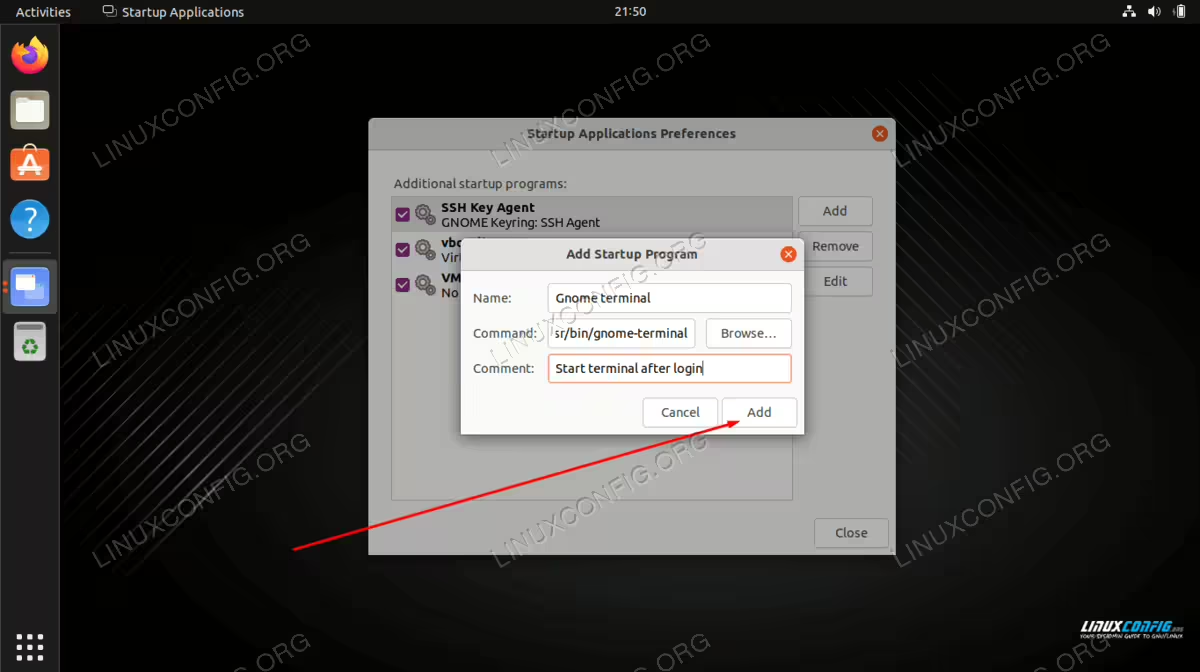 Finish adding the application by filling out name, comment, and command fields
From now on every time you log in into your Ubuntu system the selected
application will start automatically.
Finish adding the application by filling out name, comment, and command fields
From now on every time you log in into your Ubuntu system the selected
application will start automatically.