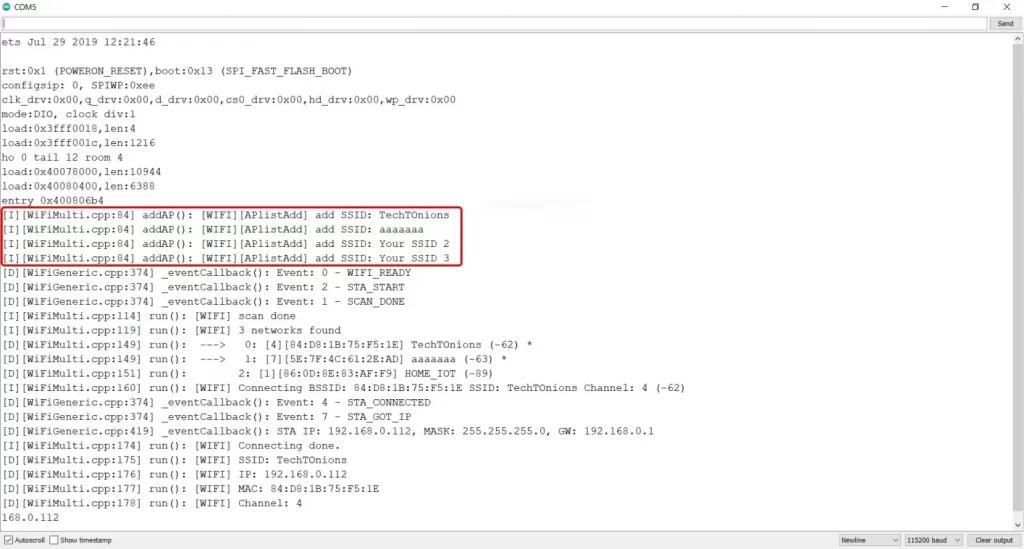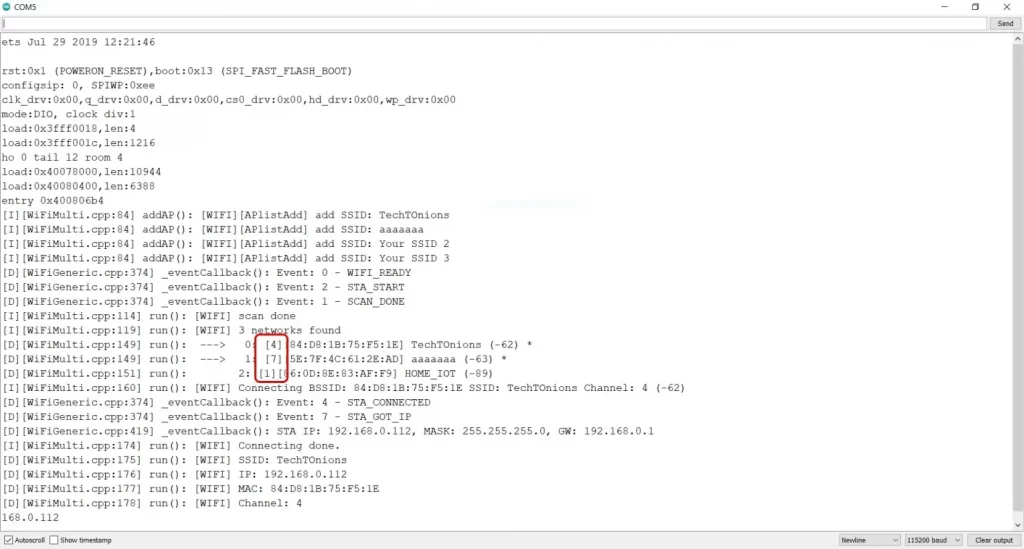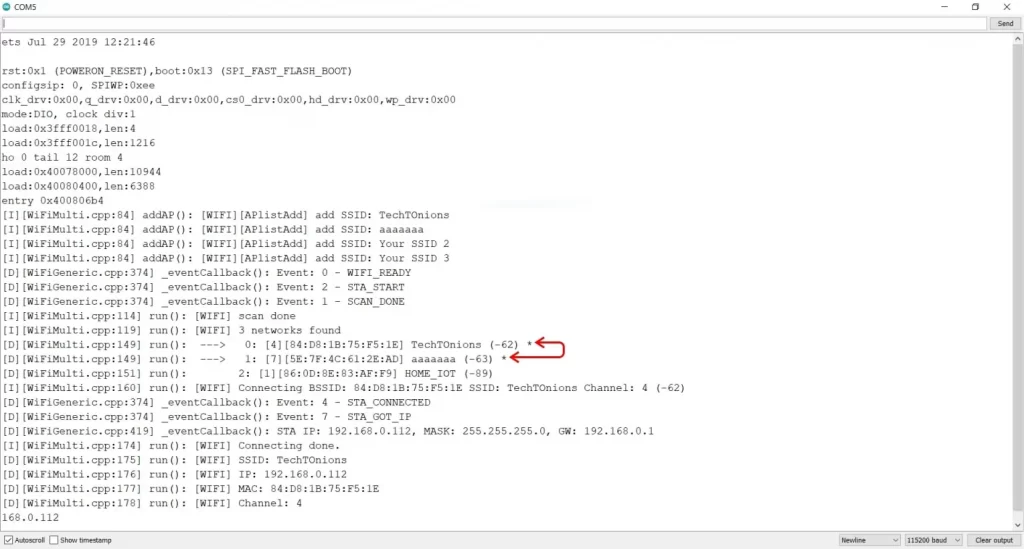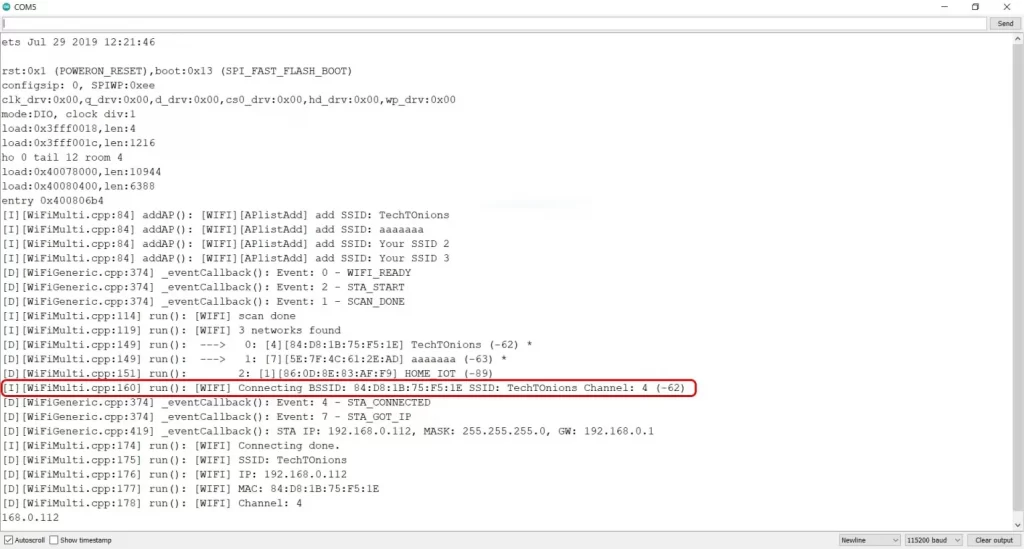How Code Works
First, we need to initialize the required libraries. We will need WiFi.h and
WiFiMulti.h. Both of these libraries are preinstalled with the ESP32 package.
#include
#include
Now we will initialize wifiMulti as a new WiFiMulti class.
WiFiMulti wifiMulti;
We will define WiFi_timeoutWiFi_timeout; this will set the max timeout for
connecting to the WiFi network. We have set it to 10000milli seconds (10sec).
You can reduce or increase it if needed.
#define WiFi_timeout 10000 // 10sec Wifi connection timeout
For this guide, we have defined four different WiFi credentials you may have
more or less in your case. Therefore we have defined all of them as const char*
and named them as ssid0, pass0 until ssid3, pass3. You can use different naming
if you like.
const char* ssid0 = "TechTOnions";
const char* pass0 = "Dtirth123";
const char* ssid1 = "aaaaaaa";
const char* pass1 = "12345678";
const char* ssid2 = "Your SSID 2";
const char* pass2 = "Your Password 2";
const char* ssid3 = "Your SSID 3";
const char* pass3 = "Your Password 3";
Note: Any of your SSID and Password lengths should not be greater than 31 and 64.
setup()
First, we will initialize the serial communication so we can see data in the
Serial monitor. We have used a baud rate of 115200. And, adding little delay.
Serial.begin( BAUD );
delay( 100 );
Now, we will use the addAP function from library WiFiMulti to add all the WiFi
credentials in the following manner.
wifiMulti.addAP(ssid0, pass0);
wifiMulti.addAP(ssid1, pass1);
wifiMulti.addAP(ssid2, pass2);
wifiMulti.addAP(ssid3, pass3);
We have four different WiFi credentials; therefore, we need to use this function
four times and pass it with varying WiFi credentials. If you have more or less
WiFi networks, you can use this function accordingly.
Finally, we need to use the run function with the previous
WiFi_timeoutWiFi_timeout defined. This function will take care of choosing the
best WiFi network out of all. This function will check all the available
networks with strengths and will choose the strongest among them.
if( wifiMulti.run( WiFi_timeout ) == WL_CONNECTED)
{
Serial.println( "" );
Serial.println( "WiFi connected" );
Serial.println( "IP address: " );
Serial.println( WiFi.localIP() ); // PRINT IP OF CONNECTED WiFi NET
}
else // WiFi NOT CONNECTED
Serial.println( "WiFi not Connected" );
If this function connects to WiFi within the specified timeout, we will print
the IP address of the connected WiFi network.
And if not connected to any WiFi, we will serial print “WiFi not connected” in
the serial monitor.
loop()
In the loop function, we will only check every time that the WiFi is connected
or not. If it is not connected, it will try to connect WiFi with the default
timeout of 5sec.
if( wifiMulti.run() != WL_CONNECTED )
{
Serial.println( "WiFi not connected!" );
delay( 1000 );
}
That’s all we need to do to enable this cool feature of the ESP32. You can skip
the last part of this guide. But, if you want to know what exactly this library
is doing, stick around with us.
Let’s Dig Deeper
Let us understand what exactly this library is doing in the background. To do so
, we will be enabling the verbose output.
To do so, go to Tools > Core Debug Level > Verbose
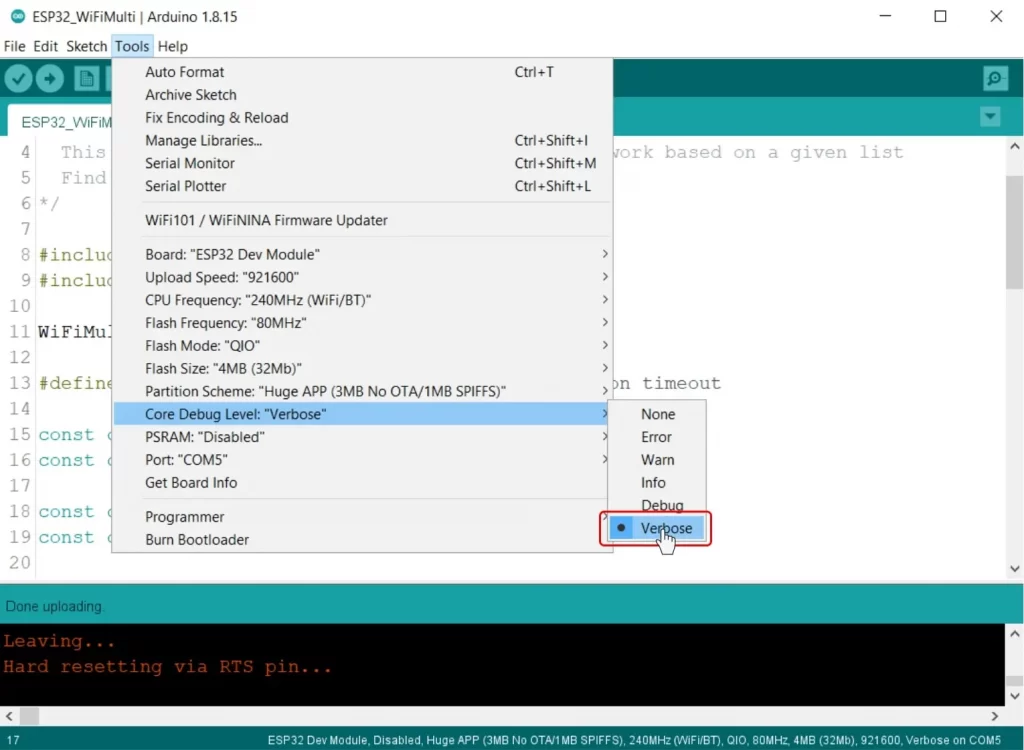
Arduino IDE selecting verbose output for ESP32
And now upload the code.
This way, the library will print all the additional data in the background to
the serial monitor. And you will observe ESP32 will print lots of data in the
Serial terminal.
The first thing that we will observe, the library has added all four SSID that
we have passed with the addAP function.
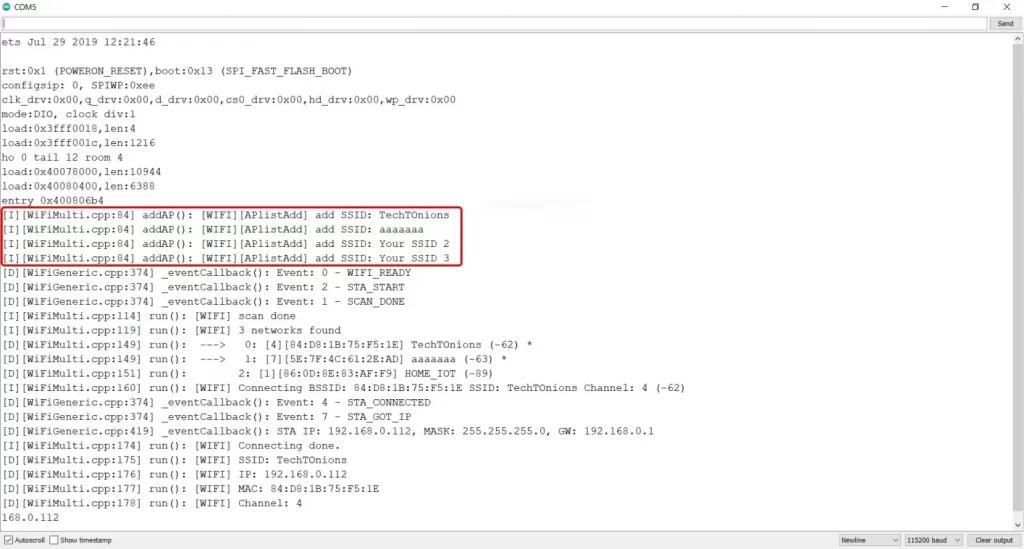
ESP32 serial terminal vberbose output for connecting multiple wifi
Next, the library has scanned all the available WiFi networks that are in range.
And as we can see that three networks are found.
The square brackets represent the
WiFi channel of that particular SSID.
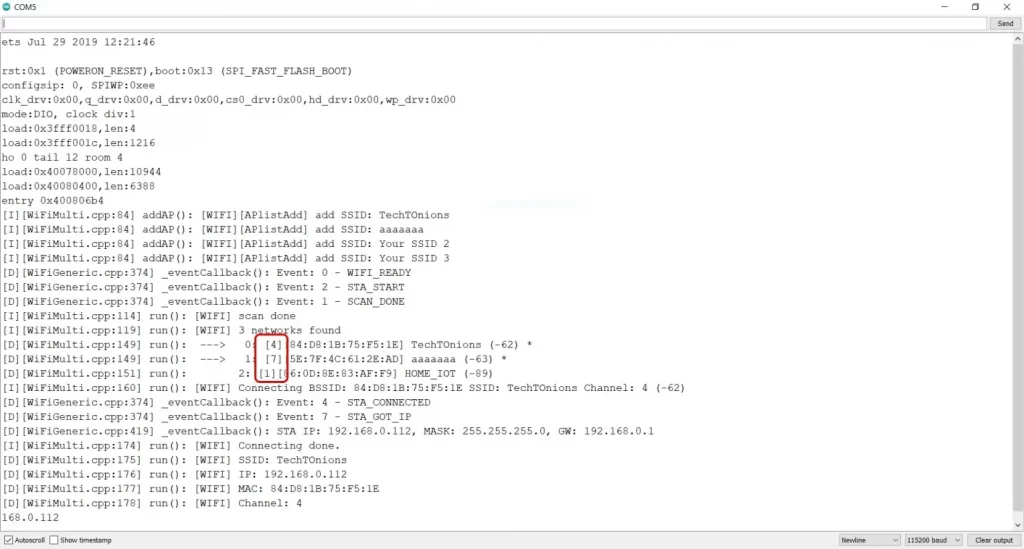
Auto connecting strongest wifi verbose output in ESP32 serial terminal
We can see the first two SSID are in our code. That’s why they are marked as *.
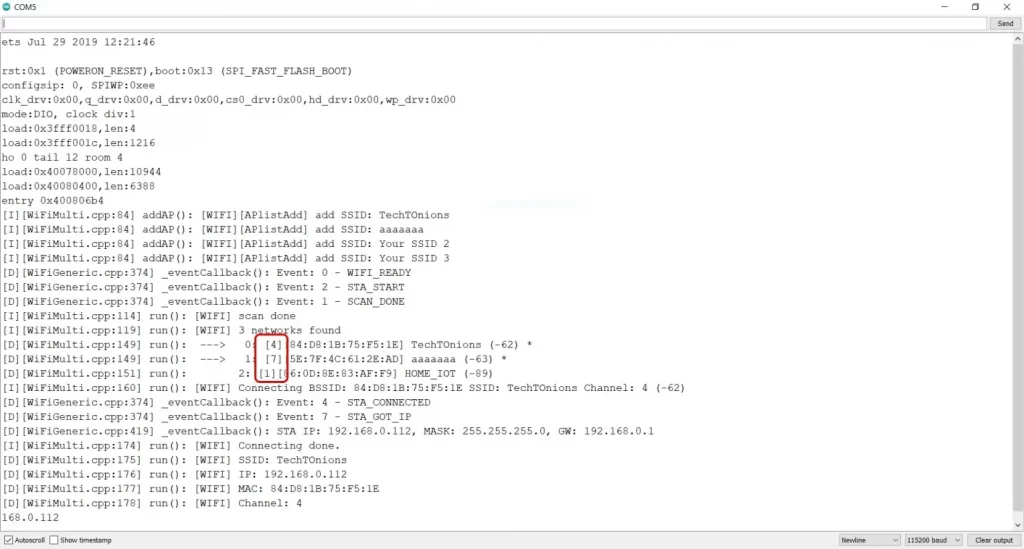
ESP32 Verbose scaned wifi network in serial monitor
And in a bracket, it is the RSSI value of all available WiFi networks. We know
that the RSSI value closest to 0 has the strongest network strength. In our case
, it is the SSID0 named as Your-Net, which is -62, the strongest among the
two available networks.
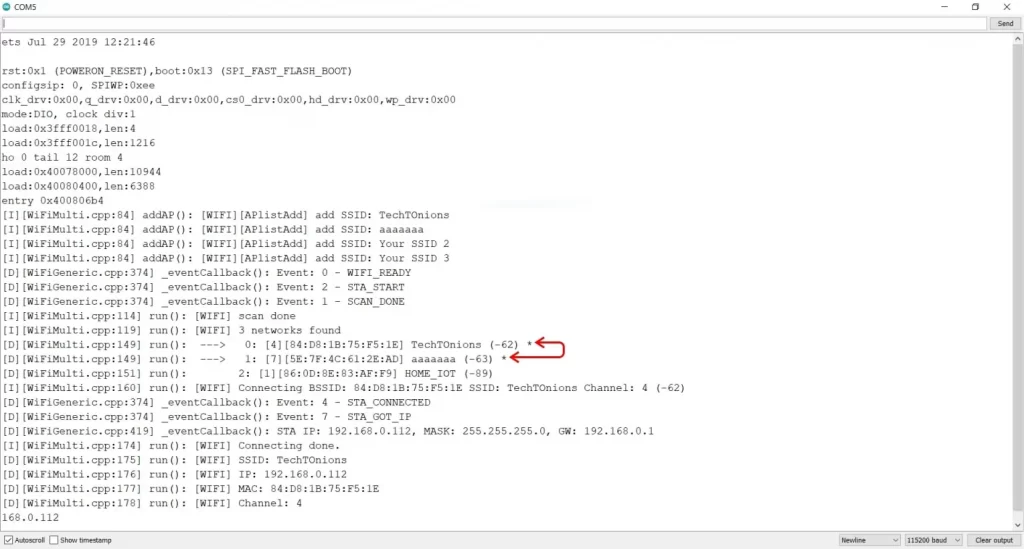
RSSI value of scanned WiFi network
Therefore it is connected with TechTOnions and will display the IP and MAC
address of the WiFi network.
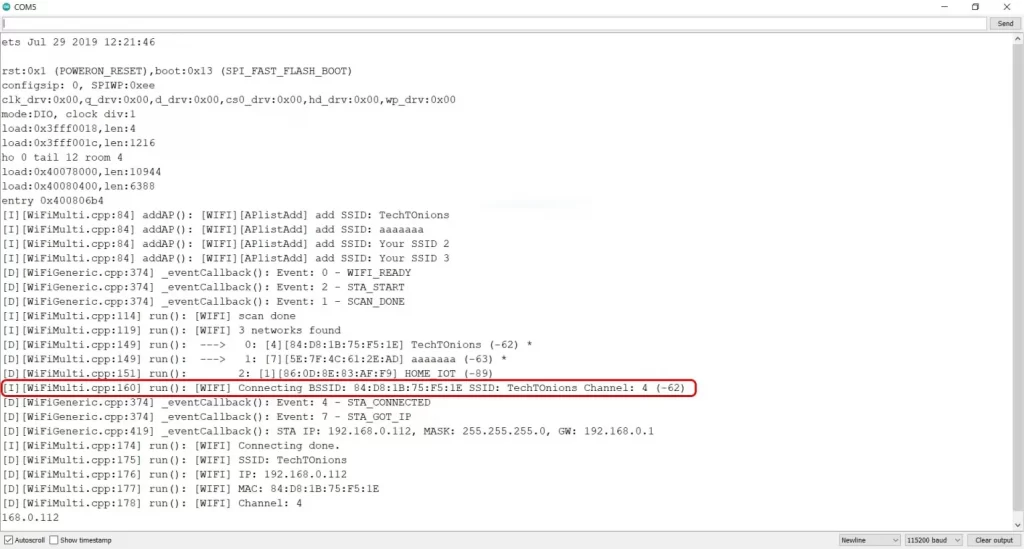
IP address of the connected wifi in arduino esp32 serial monitor
Wrapping Up
In this tutorial, you’ve learned how easily we can store multiple WiFi
credentials to our ESP32 project and let ESP32 itself decide which network is
best to use. This way, our ESP32 based project will always connect to the most
robust available WiFi network based on the RSSI value.
We hope you learned something new today and will try it out. If you like our
tutorial and want more such ESP32 based tutorials, consider subscribing to our
weekly newsletter.
And don’t forget to leave us a comment after trying out this project with your
ESP32.
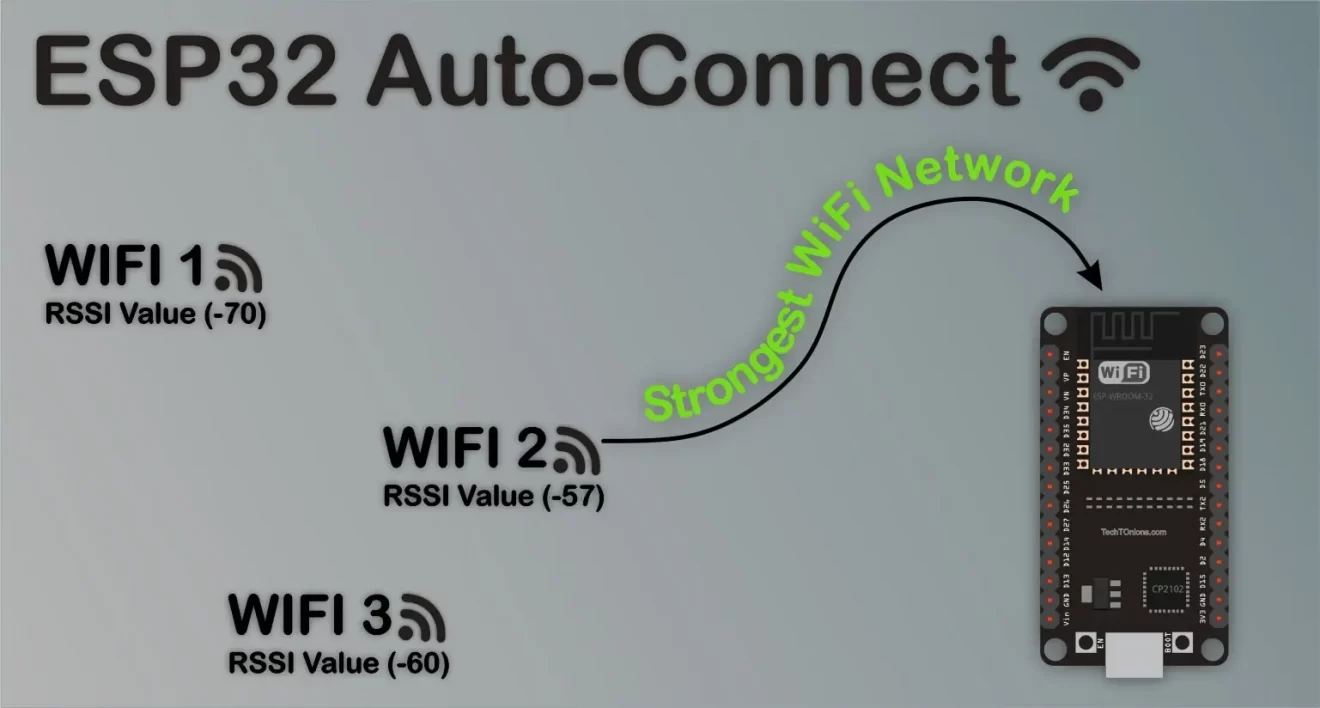 Do you know we can store multiple WiFi credentials in ESP32?
Not just storing ESP32 can automatically connect to the strongest WiFi network
among them.
Do you know we can store multiple WiFi credentials in ESP32?
Not just storing ESP32 can automatically connect to the strongest WiFi network
among them.
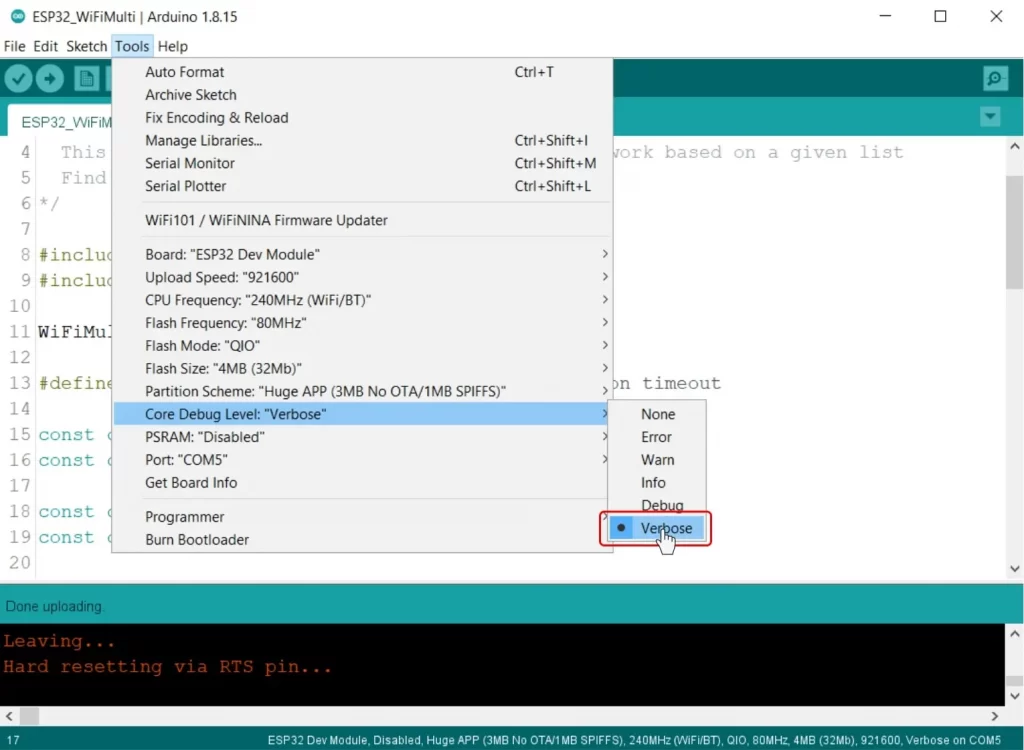 Arduino IDE selecting verbose output for ESP32
And now upload the code.
This way, the library will print all the additional data in the background to
the serial monitor. And you will observe ESP32 will print lots of data in the
Serial terminal.
The first thing that we will observe, the library has added all four SSID that
we have passed with the addAP function.
Arduino IDE selecting verbose output for ESP32
And now upload the code.
This way, the library will print all the additional data in the background to
the serial monitor. And you will observe ESP32 will print lots of data in the
Serial terminal.
The first thing that we will observe, the library has added all four SSID that
we have passed with the addAP function.